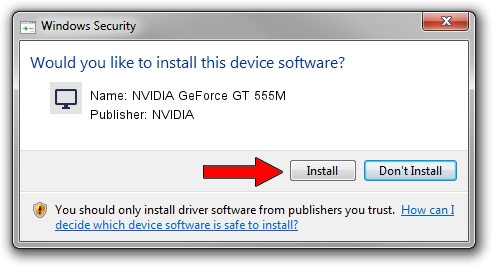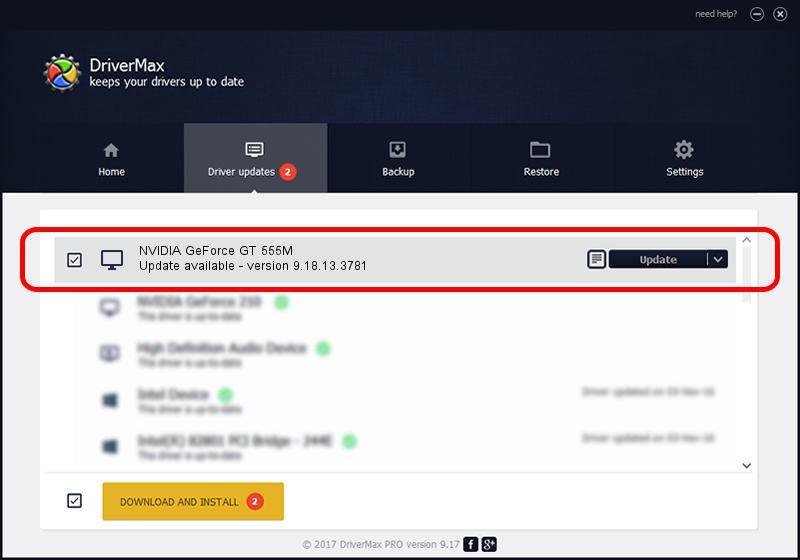Advertising seems to be blocked by your browser.
The ads help us provide this software and web site to you for free.
Please support our project by allowing our site to show ads.
Home /
Manufacturers /
NVIDIA /
NVIDIA GeForce GT 555M /
PCI/VEN_10DE&DEV_0DCD&SUBSYS_04911028 /
9.18.13.3781 May 12, 2014
NVIDIA NVIDIA GeForce GT 555M - two ways of downloading and installing the driver
NVIDIA GeForce GT 555M is a Display Adapters device. This driver was developed by NVIDIA. The hardware id of this driver is PCI/VEN_10DE&DEV_0DCD&SUBSYS_04911028.
1. Install NVIDIA NVIDIA GeForce GT 555M driver manually
- You can download from the link below the driver setup file for the NVIDIA NVIDIA GeForce GT 555M driver. The archive contains version 9.18.13.3781 released on 2014-05-12 of the driver.
- Start the driver installer file from a user account with the highest privileges (rights). If your User Access Control (UAC) is enabled please confirm the installation of the driver and run the setup with administrative rights.
- Go through the driver setup wizard, which will guide you; it should be pretty easy to follow. The driver setup wizard will analyze your PC and will install the right driver.
- When the operation finishes restart your computer in order to use the updated driver. As you can see it was quite smple to install a Windows driver!
This driver was installed by many users and received an average rating of 3.9 stars out of 61382 votes.
2. The easy way: using DriverMax to install NVIDIA NVIDIA GeForce GT 555M driver
The advantage of using DriverMax is that it will setup the driver for you in the easiest possible way and it will keep each driver up to date, not just this one. How can you install a driver using DriverMax? Let's see!
- Start DriverMax and push on the yellow button that says ~SCAN FOR DRIVER UPDATES NOW~. Wait for DriverMax to analyze each driver on your PC.
- Take a look at the list of available driver updates. Search the list until you find the NVIDIA NVIDIA GeForce GT 555M driver. Click on Update.
- That's all, the driver is now installed!

Jul 2 2016 2:24AM / Written by Daniel Statescu for DriverMax
follow @DanielStatescu