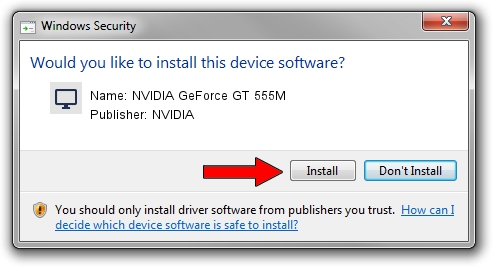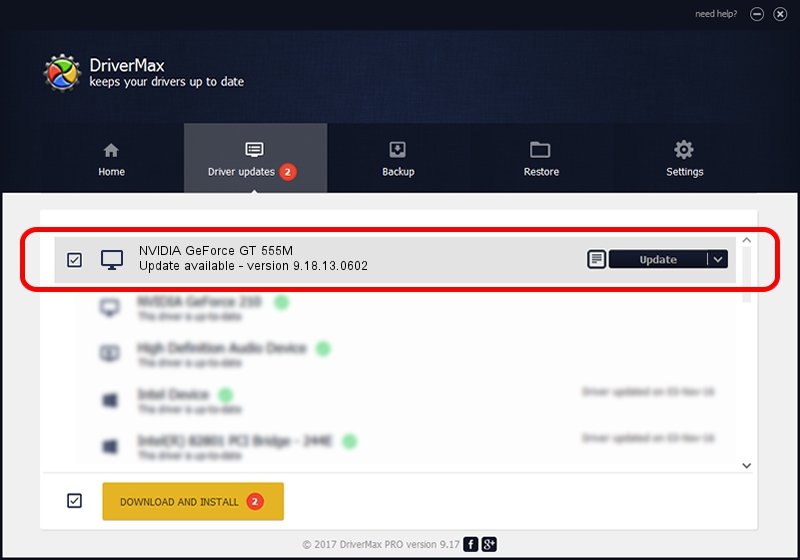Advertising seems to be blocked by your browser.
The ads help us provide this software and web site to you for free.
Please support our project by allowing our site to show ads.
Home /
Manufacturers /
NVIDIA /
NVIDIA GeForce GT 555M /
PCI/VEN_10DE&DEV_0DCD&SUBSYS_04911028 /
9.18.13.0602 Aug 22, 2012
NVIDIA NVIDIA GeForce GT 555M - two ways of downloading and installing the driver
NVIDIA GeForce GT 555M is a Display Adapters device. This driver was developed by NVIDIA. In order to make sure you are downloading the exact right driver the hardware id is PCI/VEN_10DE&DEV_0DCD&SUBSYS_04911028.
1. NVIDIA NVIDIA GeForce GT 555M - install the driver manually
- You can download from the link below the driver setup file for the NVIDIA NVIDIA GeForce GT 555M driver. The archive contains version 9.18.13.0602 released on 2012-08-22 of the driver.
- Start the driver installer file from a user account with the highest privileges (rights). If your User Access Control (UAC) is running please accept of the driver and run the setup with administrative rights.
- Go through the driver installation wizard, which will guide you; it should be pretty easy to follow. The driver installation wizard will analyze your PC and will install the right driver.
- When the operation finishes shutdown and restart your PC in order to use the updated driver. As you can see it was quite smple to install a Windows driver!
This driver received an average rating of 3 stars out of 86223 votes.
2. Using DriverMax to install NVIDIA NVIDIA GeForce GT 555M driver
The advantage of using DriverMax is that it will setup the driver for you in just a few seconds and it will keep each driver up to date. How easy can you install a driver with DriverMax? Let's follow a few steps!
- Open DriverMax and push on the yellow button named ~SCAN FOR DRIVER UPDATES NOW~. Wait for DriverMax to analyze each driver on your computer.
- Take a look at the list of available driver updates. Scroll the list down until you locate the NVIDIA NVIDIA GeForce GT 555M driver. Click on Update.
- Finished installing the driver!

Jul 7 2016 7:28AM / Written by Andreea Kartman for DriverMax
follow @DeeaKartman