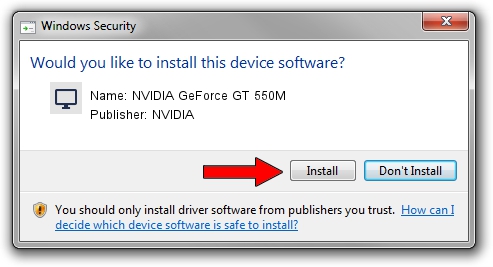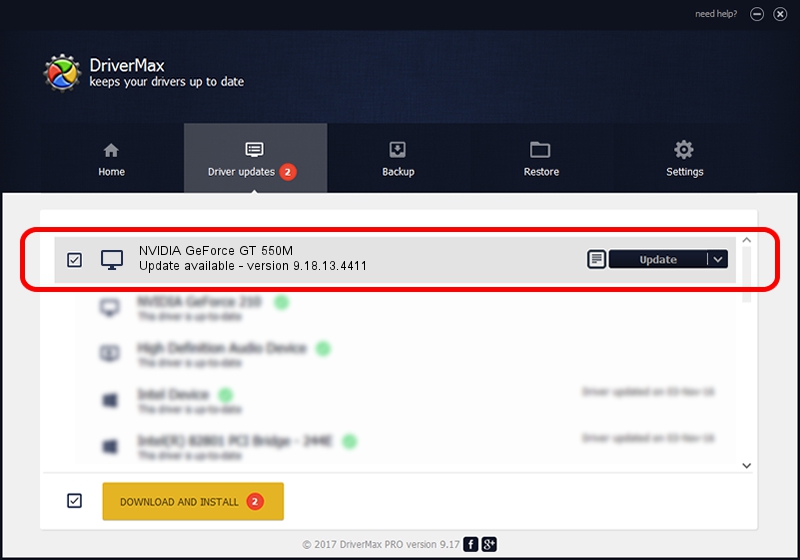Advertising seems to be blocked by your browser.
The ads help us provide this software and web site to you for free.
Please support our project by allowing our site to show ads.
Home /
Manufacturers /
NVIDIA /
NVIDIA GeForce GT 550M /
PCI/VEN_10DE&DEV_0DF6&SUBSYS_005E14C0 /
9.18.13.4411 Sep 13, 2014
NVIDIA NVIDIA GeForce GT 550M - two ways of downloading and installing the driver
NVIDIA GeForce GT 550M is a Display Adapters device. This Windows driver was developed by NVIDIA. In order to make sure you are downloading the exact right driver the hardware id is PCI/VEN_10DE&DEV_0DF6&SUBSYS_005E14C0.
1. How to manually install NVIDIA NVIDIA GeForce GT 550M driver
- Download the driver setup file for NVIDIA NVIDIA GeForce GT 550M driver from the location below. This is the download link for the driver version 9.18.13.4411 released on 2014-09-13.
- Run the driver installation file from a Windows account with administrative rights. If your User Access Control Service (UAC) is running then you will have to confirm the installation of the driver and run the setup with administrative rights.
- Follow the driver installation wizard, which should be quite straightforward. The driver installation wizard will scan your PC for compatible devices and will install the driver.
- Shutdown and restart your PC and enjoy the new driver, as you can see it was quite smple.
This driver was installed by many users and received an average rating of 3.7 stars out of 63826 votes.
2. How to install NVIDIA NVIDIA GeForce GT 550M driver using DriverMax
The advantage of using DriverMax is that it will install the driver for you in just a few seconds and it will keep each driver up to date. How easy can you install a driver with DriverMax? Let's take a look!
- Start DriverMax and press on the yellow button named ~SCAN FOR DRIVER UPDATES NOW~. Wait for DriverMax to scan and analyze each driver on your PC.
- Take a look at the list of detected driver updates. Search the list until you locate the NVIDIA NVIDIA GeForce GT 550M driver. Click on Update.
- Finished installing the driver!

Jun 22 2016 5:18PM / Written by Daniel Statescu for DriverMax
follow @DanielStatescu