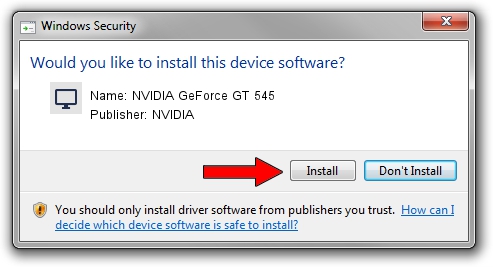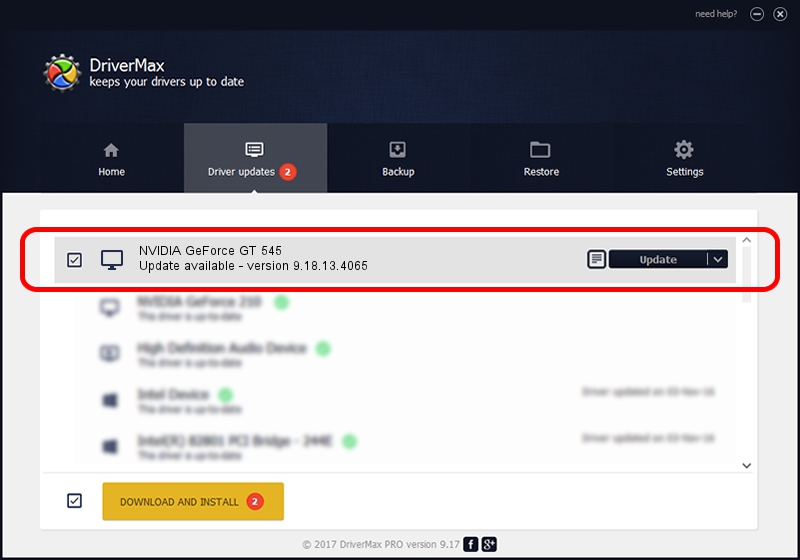Advertising seems to be blocked by your browser.
The ads help us provide this software and web site to you for free.
Please support our project by allowing our site to show ads.
Home /
Manufacturers /
NVIDIA /
NVIDIA GeForce GT 545 /
PCI/VEN_10DE&DEV_1243 /
9.18.13.4065 Aug 04, 2014
NVIDIA NVIDIA GeForce GT 545 how to download and install the driver
NVIDIA GeForce GT 545 is a Display Adapters hardware device. This Windows driver was developed by NVIDIA. PCI/VEN_10DE&DEV_1243 is the matching hardware id of this device.
1. How to manually install NVIDIA NVIDIA GeForce GT 545 driver
- You can download from the link below the driver setup file for the NVIDIA NVIDIA GeForce GT 545 driver. The archive contains version 9.18.13.4065 dated 2014-08-04 of the driver.
- Run the driver installer file from a user account with the highest privileges (rights). If your UAC (User Access Control) is running please accept of the driver and run the setup with administrative rights.
- Go through the driver setup wizard, which will guide you; it should be quite easy to follow. The driver setup wizard will analyze your computer and will install the right driver.
- When the operation finishes shutdown and restart your PC in order to use the updated driver. As you can see it was quite smple to install a Windows driver!
This driver was installed by many users and received an average rating of 3.5 stars out of 88615 votes.
2. The easy way: using DriverMax to install NVIDIA NVIDIA GeForce GT 545 driver
The most important advantage of using DriverMax is that it will install the driver for you in just a few seconds and it will keep each driver up to date, not just this one. How easy can you install a driver with DriverMax? Let's see!
- Start DriverMax and push on the yellow button named ~SCAN FOR DRIVER UPDATES NOW~. Wait for DriverMax to scan and analyze each driver on your computer.
- Take a look at the list of detected driver updates. Scroll the list down until you locate the NVIDIA NVIDIA GeForce GT 545 driver. Click the Update button.
- Finished installing the driver!