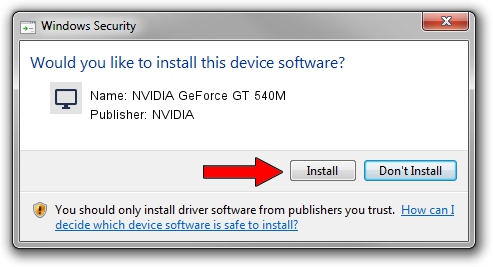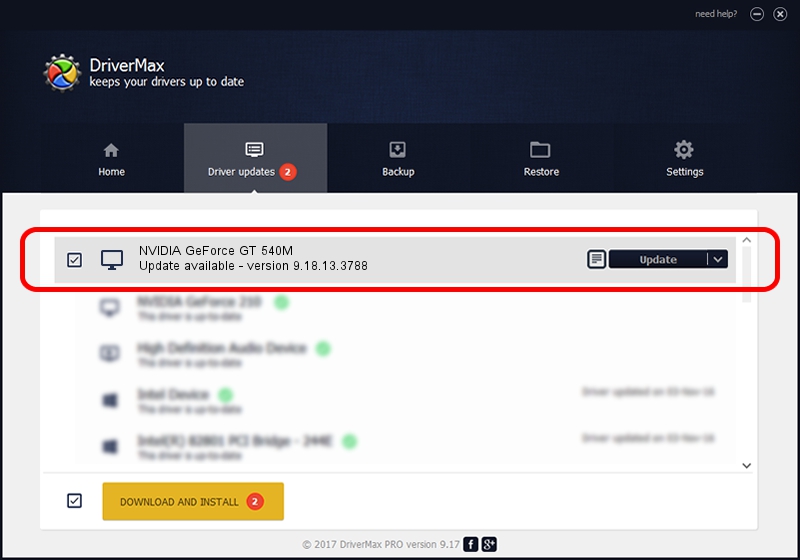Advertising seems to be blocked by your browser.
The ads help us provide this software and web site to you for free.
Please support our project by allowing our site to show ads.
Home /
Manufacturers /
NVIDIA /
NVIDIA GeForce GT 540M /
PCI/VEN_10DE&DEV_0DF4&SUBSYS_FC2A1179 /
9.18.13.3788 May 19, 2014
NVIDIA NVIDIA GeForce GT 540M how to download and install the driver
NVIDIA GeForce GT 540M is a Display Adapters hardware device. The Windows version of this driver was developed by NVIDIA. In order to make sure you are downloading the exact right driver the hardware id is PCI/VEN_10DE&DEV_0DF4&SUBSYS_FC2A1179.
1. NVIDIA NVIDIA GeForce GT 540M - install the driver manually
- You can download from the link below the driver installer file for the NVIDIA NVIDIA GeForce GT 540M driver. The archive contains version 9.18.13.3788 released on 2014-05-19 of the driver.
- Run the driver installer file from a user account with administrative rights. If your UAC (User Access Control) is started please accept of the driver and run the setup with administrative rights.
- Follow the driver installation wizard, which will guide you; it should be quite easy to follow. The driver installation wizard will analyze your PC and will install the right driver.
- When the operation finishes restart your PC in order to use the updated driver. It is as simple as that to install a Windows driver!
Driver rating 3.2 stars out of 50279 votes.
2. The easy way: using DriverMax to install NVIDIA NVIDIA GeForce GT 540M driver
The most important advantage of using DriverMax is that it will setup the driver for you in the easiest possible way and it will keep each driver up to date. How easy can you install a driver using DriverMax? Let's follow a few steps!
- Open DriverMax and click on the yellow button that says ~SCAN FOR DRIVER UPDATES NOW~. Wait for DriverMax to analyze each driver on your PC.
- Take a look at the list of detected driver updates. Scroll the list down until you find the NVIDIA NVIDIA GeForce GT 540M driver. Click on Update.
- Enjoy using the updated driver! :)

Jun 27 2016 1:30PM / Written by Dan Armano for DriverMax
follow @danarm