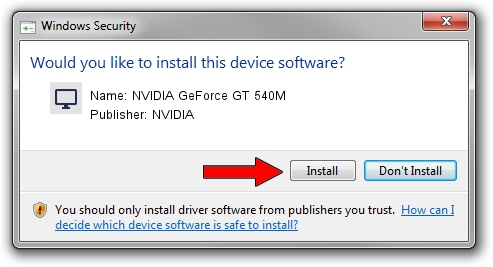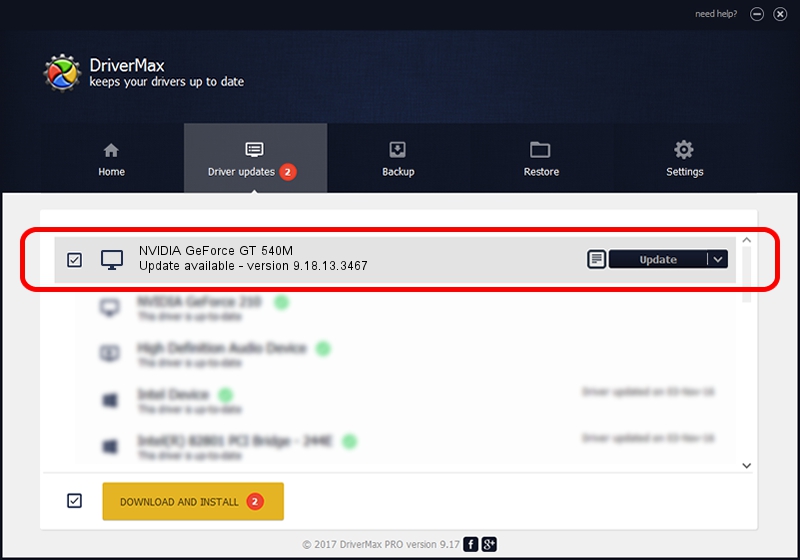Advertising seems to be blocked by your browser.
The ads help us provide this software and web site to you for free.
Please support our project by allowing our site to show ads.
Home /
Manufacturers /
NVIDIA /
NVIDIA GeForce GT 540M /
PCI/VEN_10DE&DEV_0DF4&SUBSYS_FC001179 /
9.18.13.3467 Jan 15, 2014
NVIDIA NVIDIA GeForce GT 540M - two ways of downloading and installing the driver
NVIDIA GeForce GT 540M is a Display Adapters hardware device. This driver was developed by NVIDIA. The hardware id of this driver is PCI/VEN_10DE&DEV_0DF4&SUBSYS_FC001179; this string has to match your hardware.
1. Manually install NVIDIA NVIDIA GeForce GT 540M driver
- You can download from the link below the driver setup file for the NVIDIA NVIDIA GeForce GT 540M driver. The archive contains version 9.18.13.3467 released on 2014-01-15 of the driver.
- Start the driver installer file from a user account with the highest privileges (rights). If your UAC (User Access Control) is started please confirm the installation of the driver and run the setup with administrative rights.
- Follow the driver installation wizard, which will guide you; it should be quite easy to follow. The driver installation wizard will analyze your PC and will install the right driver.
- When the operation finishes shutdown and restart your computer in order to use the updated driver. It is as simple as that to install a Windows driver!
This driver received an average rating of 3.2 stars out of 68434 votes.
2. How to install NVIDIA NVIDIA GeForce GT 540M driver using DriverMax
The advantage of using DriverMax is that it will setup the driver for you in the easiest possible way and it will keep each driver up to date. How can you install a driver with DriverMax? Let's follow a few steps!
- Start DriverMax and press on the yellow button named ~SCAN FOR DRIVER UPDATES NOW~. Wait for DriverMax to analyze each driver on your computer.
- Take a look at the list of driver updates. Scroll the list down until you find the NVIDIA NVIDIA GeForce GT 540M driver. Click on Update.
- Finished installing the driver!

Jul 27 2016 1:15PM / Written by Andreea Kartman for DriverMax
follow @DeeaKartman