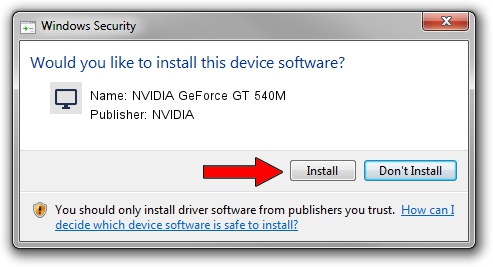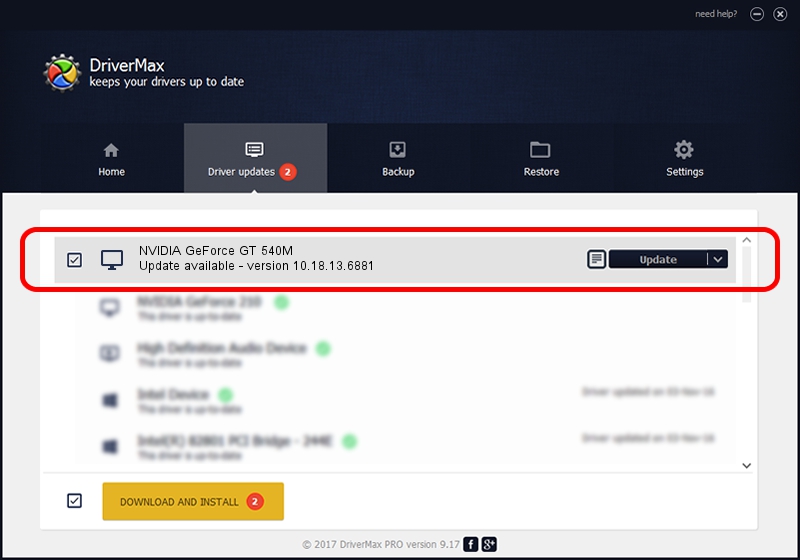Advertising seems to be blocked by your browser.
The ads help us provide this software and web site to you for free.
Please support our project by allowing our site to show ads.
Home /
Manufacturers /
NVIDIA /
NVIDIA GeForce GT 540M /
PCI/VEN_10DE&DEV_0DF4&SUBSYS_908E104D /
10.18.13.6881 Jul 10, 2016
Download and install NVIDIA NVIDIA GeForce GT 540M driver
NVIDIA GeForce GT 540M is a Display Adapters device. This Windows driver was developed by NVIDIA. PCI/VEN_10DE&DEV_0DF4&SUBSYS_908E104D is the matching hardware id of this device.
1. Manually install NVIDIA NVIDIA GeForce GT 540M driver
- Download the driver setup file for NVIDIA NVIDIA GeForce GT 540M driver from the location below. This is the download link for the driver version 10.18.13.6881 released on 2016-07-10.
- Run the driver installation file from a Windows account with administrative rights. If your UAC (User Access Control) is running then you will have to accept of the driver and run the setup with administrative rights.
- Follow the driver installation wizard, which should be quite straightforward. The driver installation wizard will scan your PC for compatible devices and will install the driver.
- Shutdown and restart your computer and enjoy the updated driver, it is as simple as that.
Download size of the driver: 234187925 bytes (223.34 MB)
Driver rating 4.8 stars out of 19722 votes.
This driver is compatible with the following versions of Windows:
- This driver works on Windows 10 64 bits
- This driver works on Windows 11 64 bits
2. How to use DriverMax to install NVIDIA NVIDIA GeForce GT 540M driver
The advantage of using DriverMax is that it will install the driver for you in just a few seconds and it will keep each driver up to date, not just this one. How easy can you install a driver with DriverMax? Let's follow a few steps!
- Start DriverMax and press on the yellow button that says ~SCAN FOR DRIVER UPDATES NOW~. Wait for DriverMax to analyze each driver on your computer.
- Take a look at the list of detected driver updates. Scroll the list down until you find the NVIDIA NVIDIA GeForce GT 540M driver. Click the Update button.
- That's it, you installed your first driver!

May 18 2024 7:16AM / Written by Dan Armano for DriverMax
follow @danarm