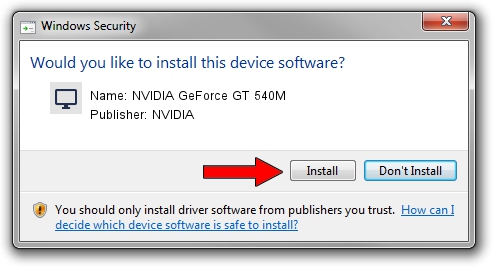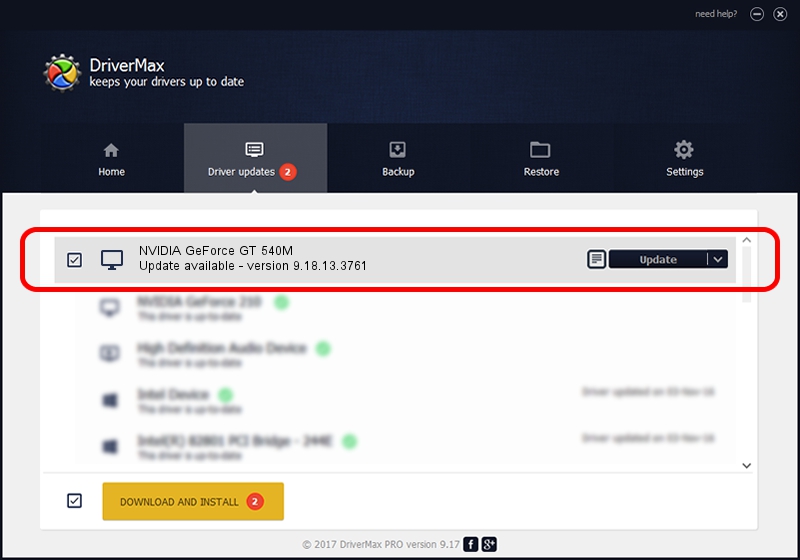Advertising seems to be blocked by your browser.
The ads help us provide this software and web site to you for free.
Please support our project by allowing our site to show ads.
Home /
Manufacturers /
NVIDIA /
NVIDIA GeForce GT 540M /
PCI/VEN_10DE&DEV_0DF4&SUBSYS_397F17AA /
9.18.13.3761 Apr 11, 2014
NVIDIA NVIDIA GeForce GT 540M how to download and install the driver
NVIDIA GeForce GT 540M is a Display Adapters device. This Windows driver was developed by NVIDIA. The hardware id of this driver is PCI/VEN_10DE&DEV_0DF4&SUBSYS_397F17AA; this string has to match your hardware.
1. Manually install NVIDIA NVIDIA GeForce GT 540M driver
- You can download from the link below the driver installer file for the NVIDIA NVIDIA GeForce GT 540M driver. The archive contains version 9.18.13.3761 dated 2014-04-11 of the driver.
- Run the driver installer file from a user account with administrative rights. If your User Access Control (UAC) is started please accept of the driver and run the setup with administrative rights.
- Follow the driver installation wizard, which will guide you; it should be quite easy to follow. The driver installation wizard will analyze your computer and will install the right driver.
- When the operation finishes shutdown and restart your computer in order to use the updated driver. It is as simple as that to install a Windows driver!
This driver was installed by many users and received an average rating of 3.9 stars out of 44865 votes.
2. How to install NVIDIA NVIDIA GeForce GT 540M driver using DriverMax
The advantage of using DriverMax is that it will install the driver for you in the easiest possible way and it will keep each driver up to date, not just this one. How can you install a driver with DriverMax? Let's see!
- Start DriverMax and press on the yellow button named ~SCAN FOR DRIVER UPDATES NOW~. Wait for DriverMax to scan and analyze each driver on your computer.
- Take a look at the list of driver updates. Scroll the list down until you locate the NVIDIA NVIDIA GeForce GT 540M driver. Click the Update button.
- That's all, the driver is now installed!

Aug 8 2016 11:39PM / Written by Daniel Statescu for DriverMax
follow @DanielStatescu