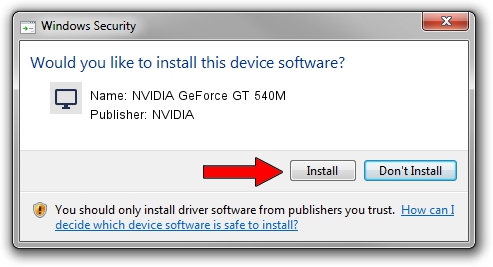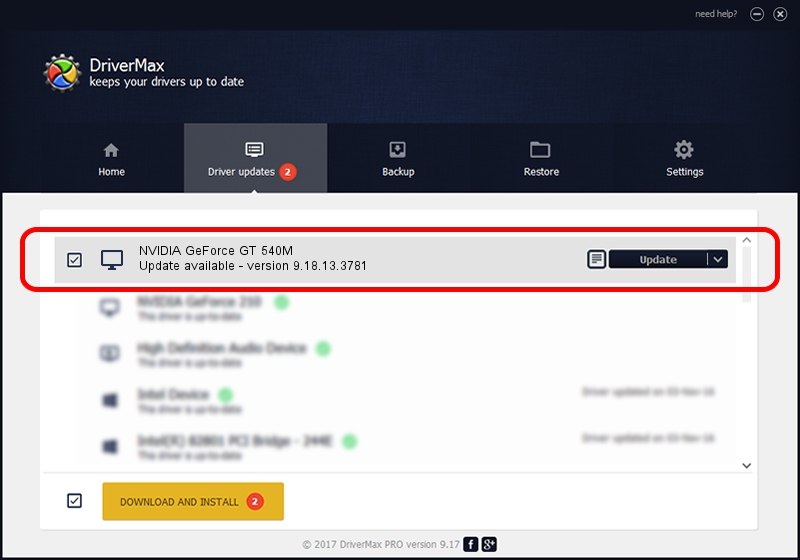Advertising seems to be blocked by your browser.
The ads help us provide this software and web site to you for free.
Please support our project by allowing our site to show ads.
Home /
Manufacturers /
NVIDIA /
NVIDIA GeForce GT 540M /
PCI/VEN_10DE&DEV_0DF4&SUBSYS_16421043 /
9.18.13.3781 May 12, 2014
Driver for NVIDIA NVIDIA GeForce GT 540M - downloading and installing it
NVIDIA GeForce GT 540M is a Display Adapters hardware device. This Windows driver was developed by NVIDIA. In order to make sure you are downloading the exact right driver the hardware id is PCI/VEN_10DE&DEV_0DF4&SUBSYS_16421043.
1. Install NVIDIA NVIDIA GeForce GT 540M driver manually
- Download the driver setup file for NVIDIA NVIDIA GeForce GT 540M driver from the link below. This download link is for the driver version 9.18.13.3781 released on 2014-05-12.
- Run the driver installation file from a Windows account with the highest privileges (rights). If your User Access Control Service (UAC) is enabled then you will have to confirm the installation of the driver and run the setup with administrative rights.
- Go through the driver setup wizard, which should be quite easy to follow. The driver setup wizard will analyze your PC for compatible devices and will install the driver.
- Shutdown and restart your computer and enjoy the updated driver, it is as simple as that.
This driver was rated with an average of 3.3 stars by 35656 users.
2. How to install NVIDIA NVIDIA GeForce GT 540M driver using DriverMax
The most important advantage of using DriverMax is that it will install the driver for you in the easiest possible way and it will keep each driver up to date, not just this one. How can you install a driver using DriverMax? Let's follow a few steps!
- Start DriverMax and press on the yellow button named ~SCAN FOR DRIVER UPDATES NOW~. Wait for DriverMax to scan and analyze each driver on your PC.
- Take a look at the list of detected driver updates. Scroll the list down until you find the NVIDIA NVIDIA GeForce GT 540M driver. Click the Update button.
- Finished installing the driver!

Jul 2 2016 3:04PM / Written by Andreea Kartman for DriverMax
follow @DeeaKartman