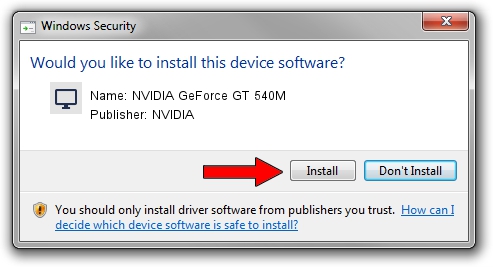Advertising seems to be blocked by your browser.
The ads help us provide this software and web site to you for free.
Please support our project by allowing our site to show ads.
Home /
Manufacturers /
NVIDIA /
NVIDIA GeForce GT 540M /
PCI/VEN_10DE&DEV_0DF4&SUBSYS_0873152D /
9.18.13.3523 Mar 04, 2014
NVIDIA NVIDIA GeForce GT 540M - two ways of downloading and installing the driver
NVIDIA GeForce GT 540M is a Display Adapters device. The Windows version of this driver was developed by NVIDIA. PCI/VEN_10DE&DEV_0DF4&SUBSYS_0873152D is the matching hardware id of this device.
1. Manually install NVIDIA NVIDIA GeForce GT 540M driver
- Download the setup file for NVIDIA NVIDIA GeForce GT 540M driver from the location below. This download link is for the driver version 9.18.13.3523 dated 2014-03-04.
- Start the driver setup file from a Windows account with the highest privileges (rights). If your UAC (User Access Control) is started then you will have to accept of the driver and run the setup with administrative rights.
- Go through the driver setup wizard, which should be pretty straightforward. The driver setup wizard will scan your PC for compatible devices and will install the driver.
- Shutdown and restart your computer and enjoy the new driver, it is as simple as that.
This driver received an average rating of 3.4 stars out of 27034 votes.
2. Using DriverMax to install NVIDIA NVIDIA GeForce GT 540M driver
The most important advantage of using DriverMax is that it will install the driver for you in the easiest possible way and it will keep each driver up to date, not just this one. How can you install a driver using DriverMax? Let's take a look!
- Open DriverMax and push on the yellow button that says ~SCAN FOR DRIVER UPDATES NOW~. Wait for DriverMax to analyze each driver on your computer.
- Take a look at the list of detected driver updates. Search the list until you find the NVIDIA NVIDIA GeForce GT 540M driver. Click on Update.
- That's it, you installed your first driver!

Jul 29 2016 10:51AM / Written by Daniel Statescu for DriverMax
follow @DanielStatescu