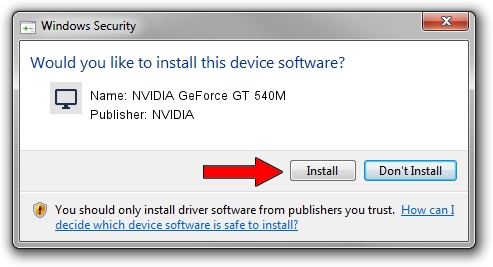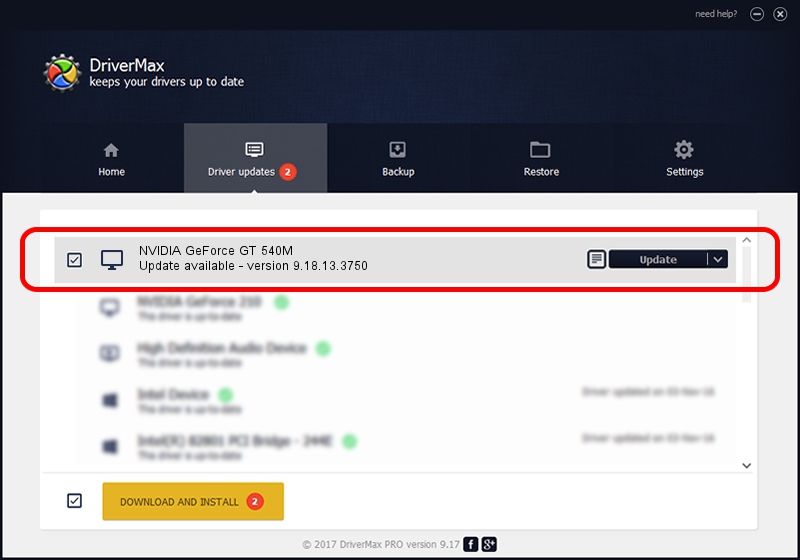Advertising seems to be blocked by your browser.
The ads help us provide this software and web site to you for free.
Please support our project by allowing our site to show ads.
Home /
Manufacturers /
NVIDIA /
NVIDIA GeForce GT 540M /
PCI/VEN_10DE&DEV_0DF4&SUBSYS_05751025 /
9.18.13.3750 Mar 27, 2014
NVIDIA NVIDIA GeForce GT 540M driver download and installation
NVIDIA GeForce GT 540M is a Display Adapters device. This Windows driver was developed by NVIDIA. The hardware id of this driver is PCI/VEN_10DE&DEV_0DF4&SUBSYS_05751025; this string has to match your hardware.
1. NVIDIA NVIDIA GeForce GT 540M - install the driver manually
- Download the driver setup file for NVIDIA NVIDIA GeForce GT 540M driver from the link below. This is the download link for the driver version 9.18.13.3750 dated 2014-03-27.
- Start the driver installation file from a Windows account with the highest privileges (rights). If your UAC (User Access Control) is enabled then you will have to accept of the driver and run the setup with administrative rights.
- Go through the driver setup wizard, which should be pretty easy to follow. The driver setup wizard will scan your PC for compatible devices and will install the driver.
- Shutdown and restart your PC and enjoy the updated driver, as you can see it was quite smple.
This driver was installed by many users and received an average rating of 3 stars out of 80509 votes.
2. Installing the NVIDIA NVIDIA GeForce GT 540M driver using DriverMax: the easy way
The most important advantage of using DriverMax is that it will setup the driver for you in the easiest possible way and it will keep each driver up to date, not just this one. How can you install a driver with DriverMax? Let's follow a few steps!
- Start DriverMax and press on the yellow button named ~SCAN FOR DRIVER UPDATES NOW~. Wait for DriverMax to analyze each driver on your computer.
- Take a look at the list of available driver updates. Search the list until you locate the NVIDIA NVIDIA GeForce GT 540M driver. Click on Update.
- That's all, the driver is now installed!

Aug 9 2016 3:29AM / Written by Andreea Kartman for DriverMax
follow @DeeaKartman