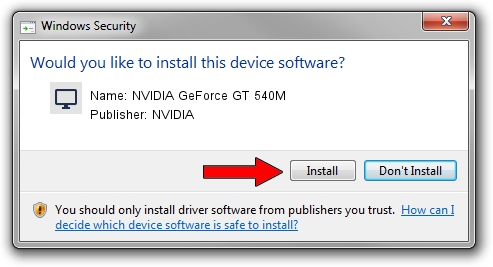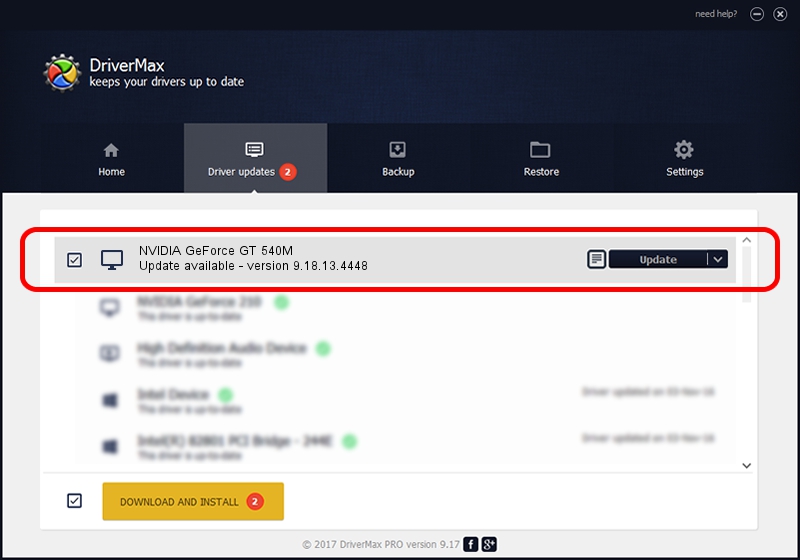Advertising seems to be blocked by your browser.
The ads help us provide this software and web site to you for free.
Please support our project by allowing our site to show ads.
Home /
Manufacturers /
NVIDIA /
NVIDIA GeForce GT 540M /
PCI/VEN_10DE&DEV_0DF4&SUBSYS_05641025 /
9.18.13.4448 Oct 16, 2014
Driver for NVIDIA NVIDIA GeForce GT 540M - downloading and installing it
NVIDIA GeForce GT 540M is a Display Adapters device. This Windows driver was developed by NVIDIA. The hardware id of this driver is PCI/VEN_10DE&DEV_0DF4&SUBSYS_05641025; this string has to match your hardware.
1. NVIDIA NVIDIA GeForce GT 540M - install the driver manually
- You can download from the link below the driver setup file for the NVIDIA NVIDIA GeForce GT 540M driver. The archive contains version 9.18.13.4448 released on 2014-10-16 of the driver.
- Run the driver installer file from a user account with the highest privileges (rights). If your User Access Control Service (UAC) is running please confirm the installation of the driver and run the setup with administrative rights.
- Follow the driver setup wizard, which will guide you; it should be quite easy to follow. The driver setup wizard will analyze your PC and will install the right driver.
- When the operation finishes shutdown and restart your PC in order to use the updated driver. As you can see it was quite smple to install a Windows driver!
Driver rating 3.1 stars out of 96217 votes.
2. How to use DriverMax to install NVIDIA NVIDIA GeForce GT 540M driver
The most important advantage of using DriverMax is that it will install the driver for you in just a few seconds and it will keep each driver up to date, not just this one. How easy can you install a driver using DriverMax? Let's follow a few steps!
- Open DriverMax and push on the yellow button named ~SCAN FOR DRIVER UPDATES NOW~. Wait for DriverMax to scan and analyze each driver on your computer.
- Take a look at the list of available driver updates. Scroll the list down until you locate the NVIDIA NVIDIA GeForce GT 540M driver. Click the Update button.
- That's all, the driver is now installed!

Jun 20 2016 12:48PM / Written by Daniel Statescu for DriverMax
follow @DanielStatescu