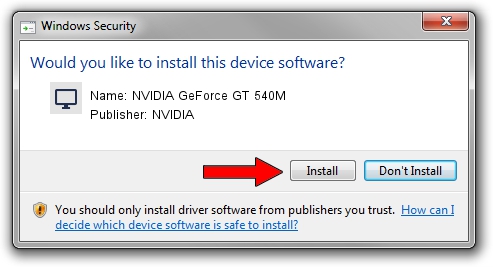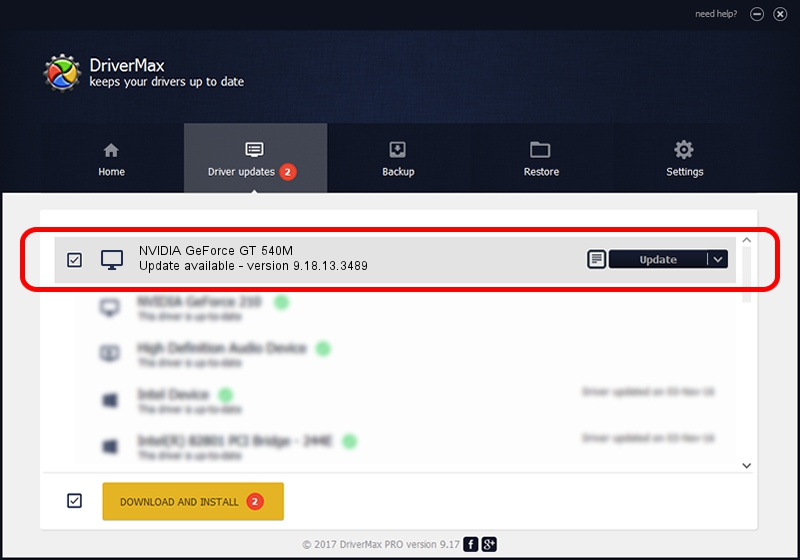Advertising seems to be blocked by your browser.
The ads help us provide this software and web site to you for free.
Please support our project by allowing our site to show ads.
Home /
Manufacturers /
NVIDIA /
NVIDIA GeForce GT 540M /
PCI/VEN_10DE&DEV_0DF4&SUBSYS_055A1025 /
9.18.13.3489 Feb 08, 2014
NVIDIA NVIDIA GeForce GT 540M how to download and install the driver
NVIDIA GeForce GT 540M is a Display Adapters device. The Windows version of this driver was developed by NVIDIA. The hardware id of this driver is PCI/VEN_10DE&DEV_0DF4&SUBSYS_055A1025; this string has to match your hardware.
1. Manually install NVIDIA NVIDIA GeForce GT 540M driver
- You can download from the link below the driver installer file for the NVIDIA NVIDIA GeForce GT 540M driver. The archive contains version 9.18.13.3489 released on 2014-02-08 of the driver.
- Run the driver installer file from a user account with the highest privileges (rights). If your User Access Control (UAC) is started please confirm the installation of the driver and run the setup with administrative rights.
- Go through the driver setup wizard, which will guide you; it should be pretty easy to follow. The driver setup wizard will scan your PC and will install the right driver.
- When the operation finishes shutdown and restart your computer in order to use the updated driver. As you can see it was quite smple to install a Windows driver!
This driver was rated with an average of 3.4 stars by 96389 users.
2. The easy way: using DriverMax to install NVIDIA NVIDIA GeForce GT 540M driver
The advantage of using DriverMax is that it will install the driver for you in just a few seconds and it will keep each driver up to date, not just this one. How easy can you install a driver with DriverMax? Let's take a look!
- Start DriverMax and push on the yellow button named ~SCAN FOR DRIVER UPDATES NOW~. Wait for DriverMax to analyze each driver on your PC.
- Take a look at the list of available driver updates. Scroll the list down until you locate the NVIDIA NVIDIA GeForce GT 540M driver. Click the Update button.
- Finished installing the driver!

Jul 29 2016 1:14AM / Written by Andreea Kartman for DriverMax
follow @DeeaKartman