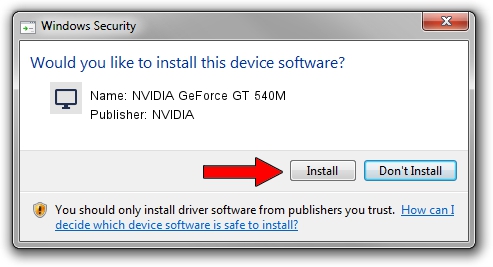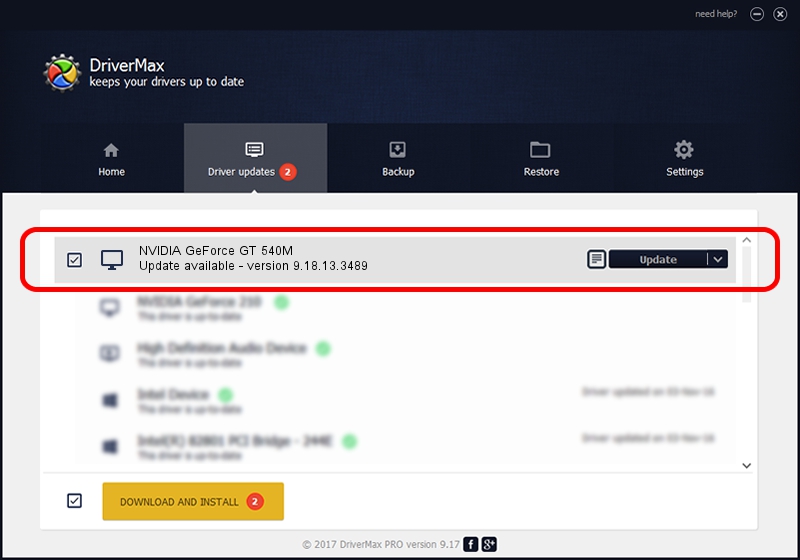Advertising seems to be blocked by your browser.
The ads help us provide this software and web site to you for free.
Please support our project by allowing our site to show ads.
Home /
Manufacturers /
NVIDIA /
NVIDIA GeForce GT 540M /
PCI/VEN_10DE&DEV_0DF4&SUBSYS_05121025 /
9.18.13.3489 Feb 08, 2014
Download and install NVIDIA NVIDIA GeForce GT 540M driver
NVIDIA GeForce GT 540M is a Display Adapters device. This Windows driver was developed by NVIDIA. In order to make sure you are downloading the exact right driver the hardware id is PCI/VEN_10DE&DEV_0DF4&SUBSYS_05121025.
1. Manually install NVIDIA NVIDIA GeForce GT 540M driver
- Download the setup file for NVIDIA NVIDIA GeForce GT 540M driver from the link below. This download link is for the driver version 9.18.13.3489 dated 2014-02-08.
- Start the driver setup file from a Windows account with administrative rights. If your User Access Control (UAC) is running then you will have to confirm the installation of the driver and run the setup with administrative rights.
- Follow the driver setup wizard, which should be quite straightforward. The driver setup wizard will scan your PC for compatible devices and will install the driver.
- Restart your computer and enjoy the new driver, it is as simple as that.
This driver was rated with an average of 3.9 stars by 96105 users.
2. How to use DriverMax to install NVIDIA NVIDIA GeForce GT 540M driver
The advantage of using DriverMax is that it will setup the driver for you in the easiest possible way and it will keep each driver up to date, not just this one. How easy can you install a driver using DriverMax? Let's follow a few steps!
- Start DriverMax and push on the yellow button that says ~SCAN FOR DRIVER UPDATES NOW~. Wait for DriverMax to scan and analyze each driver on your computer.
- Take a look at the list of detected driver updates. Search the list until you locate the NVIDIA NVIDIA GeForce GT 540M driver. Click the Update button.
- That's all, the driver is now installed!

Jul 29 2016 1:16AM / Written by Andreea Kartman for DriverMax
follow @DeeaKartman