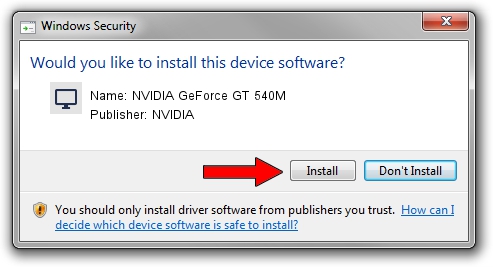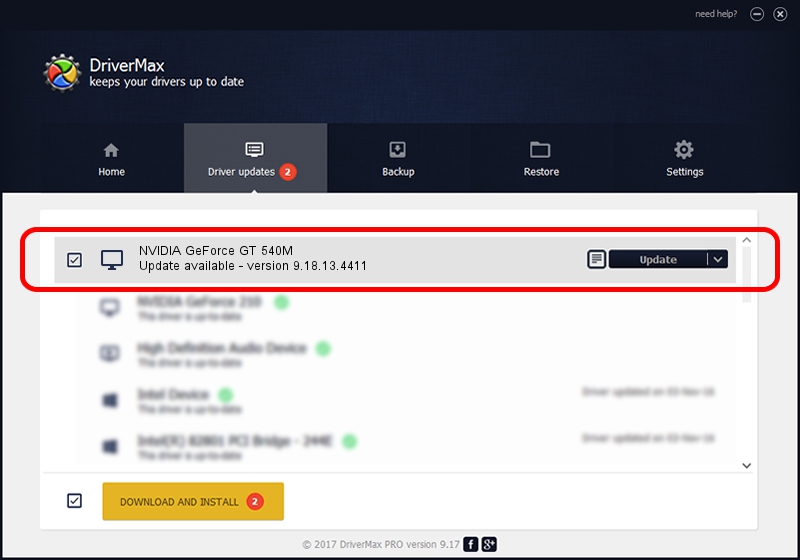Advertising seems to be blocked by your browser.
The ads help us provide this software and web site to you for free.
Please support our project by allowing our site to show ads.
Home /
Manufacturers /
NVIDIA /
NVIDIA GeForce GT 540M /
PCI/VEN_10DE&DEV_0DF4&SUBSYS_05111025 /
9.18.13.4411 Sep 13, 2014
NVIDIA NVIDIA GeForce GT 540M driver download and installation
NVIDIA GeForce GT 540M is a Display Adapters hardware device. The Windows version of this driver was developed by NVIDIA. PCI/VEN_10DE&DEV_0DF4&SUBSYS_05111025 is the matching hardware id of this device.
1. How to manually install NVIDIA NVIDIA GeForce GT 540M driver
- You can download from the link below the driver installer file for the NVIDIA NVIDIA GeForce GT 540M driver. The archive contains version 9.18.13.4411 dated 2014-09-13 of the driver.
- Start the driver installer file from a user account with administrative rights. If your User Access Control (UAC) is started please confirm the installation of the driver and run the setup with administrative rights.
- Follow the driver installation wizard, which will guide you; it should be pretty easy to follow. The driver installation wizard will scan your computer and will install the right driver.
- When the operation finishes shutdown and restart your computer in order to use the updated driver. It is as simple as that to install a Windows driver!
This driver received an average rating of 3.4 stars out of 56859 votes.
2. How to install NVIDIA NVIDIA GeForce GT 540M driver using DriverMax
The most important advantage of using DriverMax is that it will install the driver for you in the easiest possible way and it will keep each driver up to date. How can you install a driver using DriverMax? Let's follow a few steps!
- Start DriverMax and click on the yellow button named ~SCAN FOR DRIVER UPDATES NOW~. Wait for DriverMax to analyze each driver on your computer.
- Take a look at the list of driver updates. Search the list until you find the NVIDIA NVIDIA GeForce GT 540M driver. Click the Update button.
- Finished installing the driver!

Jun 22 2016 11:11PM / Written by Daniel Statescu for DriverMax
follow @DanielStatescu