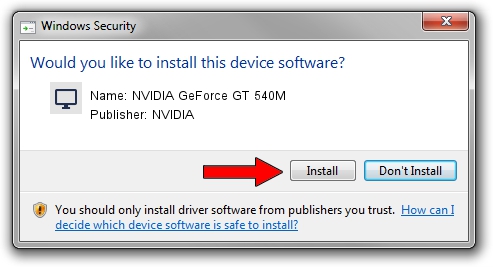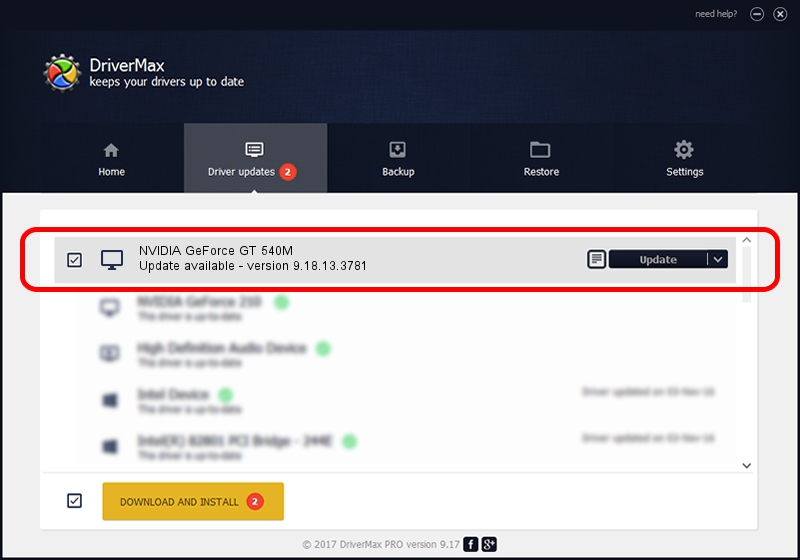Advertising seems to be blocked by your browser.
The ads help us provide this software and web site to you for free.
Please support our project by allowing our site to show ads.
Home /
Manufacturers /
NVIDIA /
NVIDIA GeForce GT 540M /
PCI/VEN_10DE&DEV_0DF4&SUBSYS_04C81028 /
9.18.13.3781 May 12, 2014
NVIDIA NVIDIA GeForce GT 540M driver download and installation
NVIDIA GeForce GT 540M is a Display Adapters device. The developer of this driver was NVIDIA. PCI/VEN_10DE&DEV_0DF4&SUBSYS_04C81028 is the matching hardware id of this device.
1. Manually install NVIDIA NVIDIA GeForce GT 540M driver
- You can download from the link below the driver setup file for the NVIDIA NVIDIA GeForce GT 540M driver. The archive contains version 9.18.13.3781 dated 2014-05-12 of the driver.
- Start the driver installer file from a user account with the highest privileges (rights). If your User Access Control Service (UAC) is started please confirm the installation of the driver and run the setup with administrative rights.
- Follow the driver installation wizard, which will guide you; it should be quite easy to follow. The driver installation wizard will scan your PC and will install the right driver.
- When the operation finishes shutdown and restart your PC in order to use the updated driver. As you can see it was quite smple to install a Windows driver!
This driver received an average rating of 3.1 stars out of 60306 votes.
2. Installing the NVIDIA NVIDIA GeForce GT 540M driver using DriverMax: the easy way
The advantage of using DriverMax is that it will setup the driver for you in the easiest possible way and it will keep each driver up to date, not just this one. How can you install a driver using DriverMax? Let's see!
- Start DriverMax and press on the yellow button that says ~SCAN FOR DRIVER UPDATES NOW~. Wait for DriverMax to analyze each driver on your computer.
- Take a look at the list of detected driver updates. Search the list until you find the NVIDIA NVIDIA GeForce GT 540M driver. Click the Update button.
- Finished installing the driver!

Jul 2 2016 2:24AM / Written by Daniel Statescu for DriverMax
follow @DanielStatescu