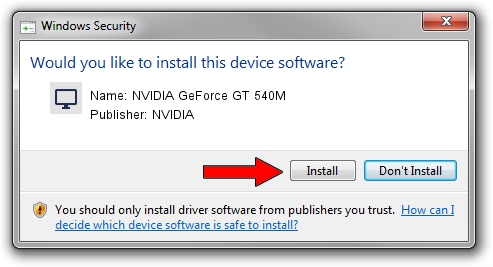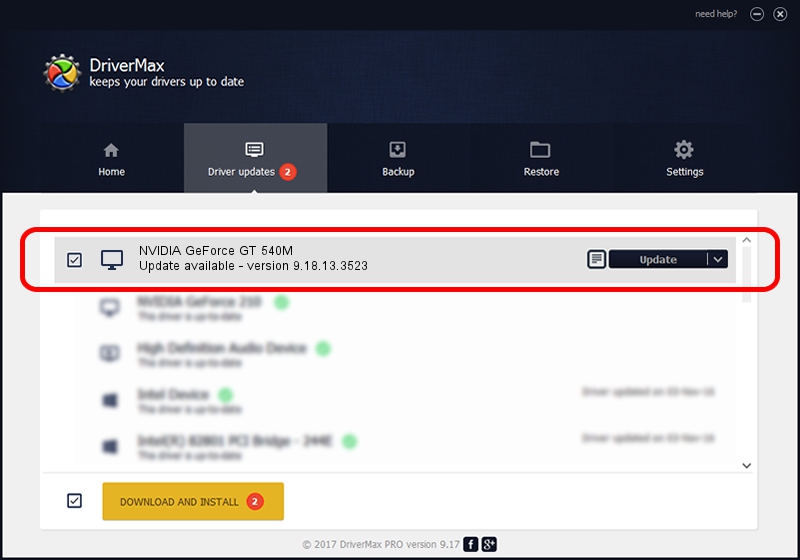Advertising seems to be blocked by your browser.
The ads help us provide this software and web site to you for free.
Please support our project by allowing our site to show ads.
Home /
Manufacturers /
NVIDIA /
NVIDIA GeForce GT 540M /
PCI/VEN_10DE&DEV_0DF4&SUBSYS_041E1025 /
9.18.13.3523 Mar 04, 2014
NVIDIA NVIDIA GeForce GT 540M driver download and installation
NVIDIA GeForce GT 540M is a Display Adapters hardware device. The Windows version of this driver was developed by NVIDIA. In order to make sure you are downloading the exact right driver the hardware id is PCI/VEN_10DE&DEV_0DF4&SUBSYS_041E1025.
1. How to manually install NVIDIA NVIDIA GeForce GT 540M driver
- Download the setup file for NVIDIA NVIDIA GeForce GT 540M driver from the link below. This download link is for the driver version 9.18.13.3523 released on 2014-03-04.
- Start the driver setup file from a Windows account with the highest privileges (rights). If your UAC (User Access Control) is running then you will have to accept of the driver and run the setup with administrative rights.
- Go through the driver setup wizard, which should be pretty straightforward. The driver setup wizard will analyze your PC for compatible devices and will install the driver.
- Restart your PC and enjoy the new driver, as you can see it was quite smple.
This driver was installed by many users and received an average rating of 3.9 stars out of 98338 votes.
2. How to install NVIDIA NVIDIA GeForce GT 540M driver using DriverMax
The most important advantage of using DriverMax is that it will install the driver for you in the easiest possible way and it will keep each driver up to date, not just this one. How can you install a driver with DriverMax? Let's follow a few steps!
- Start DriverMax and click on the yellow button named ~SCAN FOR DRIVER UPDATES NOW~. Wait for DriverMax to analyze each driver on your PC.
- Take a look at the list of available driver updates. Scroll the list down until you locate the NVIDIA NVIDIA GeForce GT 540M driver. Click on Update.
- That's all, the driver is now installed!

Jul 18 2016 10:46PM / Written by Andreea Kartman for DriverMax
follow @DeeaKartman