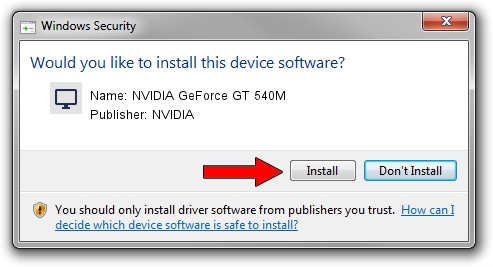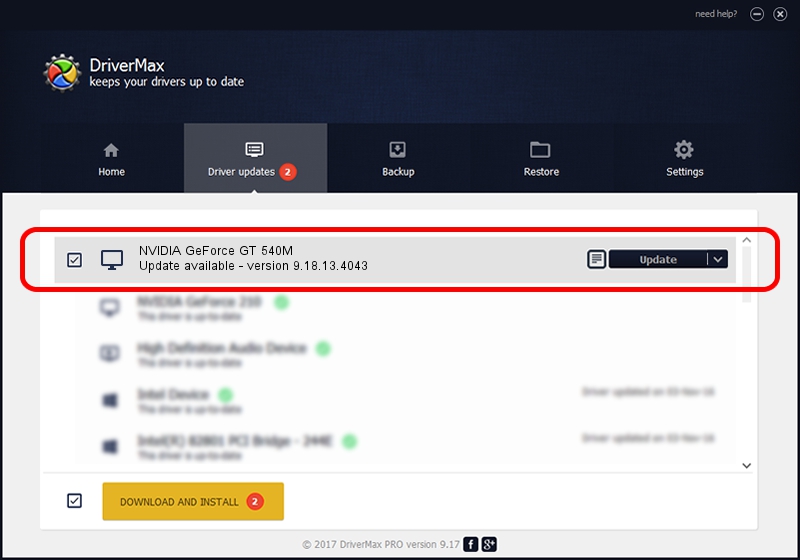Advertising seems to be blocked by your browser.
The ads help us provide this software and web site to you for free.
Please support our project by allowing our site to show ads.
Home /
Manufacturers /
NVIDIA /
NVIDIA GeForce GT 540M /
PCI/VEN_10DE&DEV_0DF4&SUBSYS_00101179 /
9.18.13.4043 Jun 12, 2014
Download and install NVIDIA NVIDIA GeForce GT 540M driver
NVIDIA GeForce GT 540M is a Display Adapters device. This driver was developed by NVIDIA. PCI/VEN_10DE&DEV_0DF4&SUBSYS_00101179 is the matching hardware id of this device.
1. Install NVIDIA NVIDIA GeForce GT 540M driver manually
- You can download from the link below the driver installer file for the NVIDIA NVIDIA GeForce GT 540M driver. The archive contains version 9.18.13.4043 released on 2014-06-12 of the driver.
- Run the driver installer file from a user account with the highest privileges (rights). If your User Access Control Service (UAC) is running please accept of the driver and run the setup with administrative rights.
- Go through the driver installation wizard, which will guide you; it should be quite easy to follow. The driver installation wizard will scan your computer and will install the right driver.
- When the operation finishes shutdown and restart your PC in order to use the updated driver. It is as simple as that to install a Windows driver!
This driver was installed by many users and received an average rating of 4 stars out of 91957 votes.
2. How to install NVIDIA NVIDIA GeForce GT 540M driver using DriverMax
The most important advantage of using DriverMax is that it will install the driver for you in just a few seconds and it will keep each driver up to date. How can you install a driver using DriverMax? Let's follow a few steps!
- Start DriverMax and press on the yellow button named ~SCAN FOR DRIVER UPDATES NOW~. Wait for DriverMax to analyze each driver on your PC.
- Take a look at the list of driver updates. Scroll the list down until you find the NVIDIA NVIDIA GeForce GT 540M driver. Click on Update.
- Enjoy using the updated driver! :)

Jun 29 2016 8:54AM / Written by Daniel Statescu for DriverMax
follow @DanielStatescu