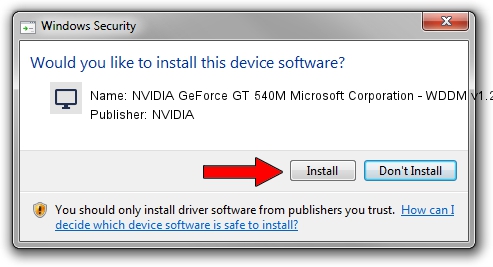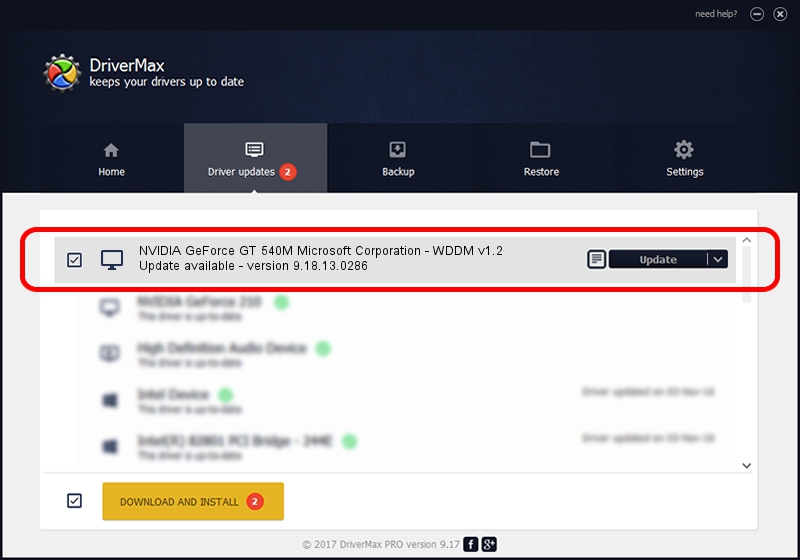Advertising seems to be blocked by your browser.
The ads help us provide this software and web site to you for free.
Please support our project by allowing our site to show ads.
Home /
Manufacturers /
NVIDIA /
NVIDIA GeForce GT 540M Microsoft Corporation - WDDM v1.2 /
PCI/VEN_10DE&DEV_0DF4&SUBSYS_0877152D /
9.18.13.0286 Jun 21, 2012
Driver for NVIDIA NVIDIA GeForce GT 540M Microsoft Corporation - WDDM v1.2 - downloading and installing it
NVIDIA GeForce GT 540M Microsoft Corporation - WDDM v1.2 is a Display Adapters hardware device. This Windows driver was developed by NVIDIA. PCI/VEN_10DE&DEV_0DF4&SUBSYS_0877152D is the matching hardware id of this device.
1. How to manually install NVIDIA NVIDIA GeForce GT 540M Microsoft Corporation - WDDM v1.2 driver
- Download the setup file for NVIDIA NVIDIA GeForce GT 540M Microsoft Corporation - WDDM v1.2 driver from the location below. This download link is for the driver version 9.18.13.0286 dated 2012-06-21.
- Run the driver setup file from a Windows account with administrative rights. If your User Access Control (UAC) is enabled then you will have to accept of the driver and run the setup with administrative rights.
- Follow the driver installation wizard, which should be pretty straightforward. The driver installation wizard will analyze your PC for compatible devices and will install the driver.
- Restart your computer and enjoy the updated driver, it is as simple as that.
This driver received an average rating of 3 stars out of 46079 votes.
2. The easy way: using DriverMax to install NVIDIA NVIDIA GeForce GT 540M Microsoft Corporation - WDDM v1.2 driver
The most important advantage of using DriverMax is that it will setup the driver for you in the easiest possible way and it will keep each driver up to date, not just this one. How easy can you install a driver using DriverMax? Let's see!
- Open DriverMax and press on the yellow button that says ~SCAN FOR DRIVER UPDATES NOW~. Wait for DriverMax to scan and analyze each driver on your PC.
- Take a look at the list of detected driver updates. Search the list until you locate the NVIDIA NVIDIA GeForce GT 540M Microsoft Corporation - WDDM v1.2 driver. Click the Update button.
- That's all, the driver is now installed!

Aug 3 2016 2:18AM / Written by Daniel Statescu for DriverMax
follow @DanielStatescu