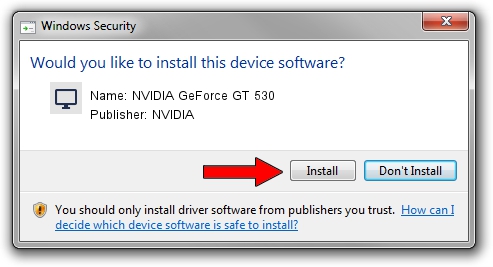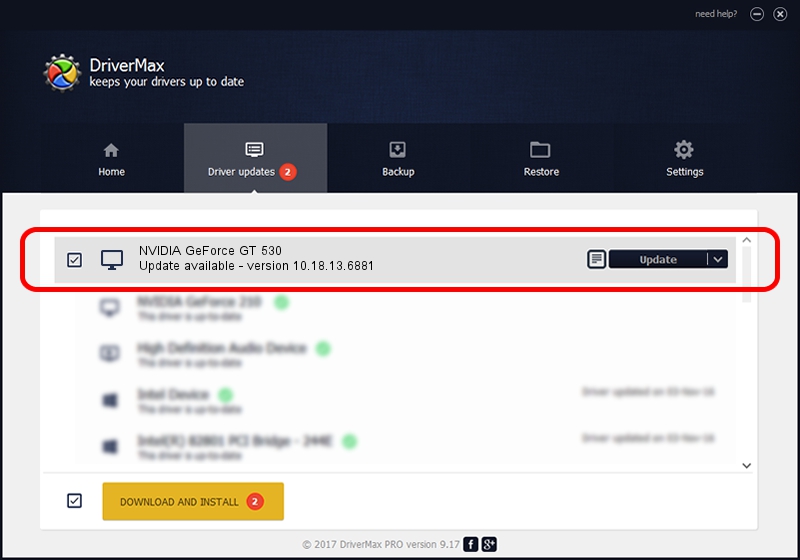Advertising seems to be blocked by your browser.
The ads help us provide this software and web site to you for free.
Please support our project by allowing our site to show ads.
Home /
Manufacturers /
NVIDIA /
NVIDIA GeForce GT 530 /
PCI/VEN_10DE&DEV_0DE5&SUBSYS_7162174B /
10.18.13.6881 Jul 10, 2016
Driver for NVIDIA NVIDIA GeForce GT 530 - downloading and installing it
NVIDIA GeForce GT 530 is a Display Adapters hardware device. This Windows driver was developed by NVIDIA. The hardware id of this driver is PCI/VEN_10DE&DEV_0DE5&SUBSYS_7162174B.
1. Install NVIDIA NVIDIA GeForce GT 530 driver manually
- Download the setup file for NVIDIA NVIDIA GeForce GT 530 driver from the link below. This is the download link for the driver version 10.18.13.6881 dated 2016-07-10.
- Run the driver installation file from a Windows account with the highest privileges (rights). If your UAC (User Access Control) is enabled then you will have to accept of the driver and run the setup with administrative rights.
- Go through the driver setup wizard, which should be pretty easy to follow. The driver setup wizard will analyze your PC for compatible devices and will install the driver.
- Shutdown and restart your PC and enjoy the updated driver, as you can see it was quite smple.
File size of the driver: 238293662 bytes (227.25 MB)
This driver received an average rating of 4.6 stars out of 33245 votes.
This driver will work for the following versions of Windows:
- This driver works on Windows 10 64 bits
- This driver works on Windows 11 64 bits
2. How to install NVIDIA NVIDIA GeForce GT 530 driver using DriverMax
The most important advantage of using DriverMax is that it will setup the driver for you in the easiest possible way and it will keep each driver up to date. How can you install a driver using DriverMax? Let's take a look!
- Start DriverMax and push on the yellow button that says ~SCAN FOR DRIVER UPDATES NOW~. Wait for DriverMax to analyze each driver on your computer.
- Take a look at the list of detected driver updates. Scroll the list down until you find the NVIDIA NVIDIA GeForce GT 530 driver. Click the Update button.
- That's all, the driver is now installed!