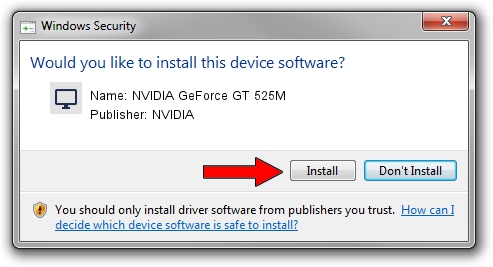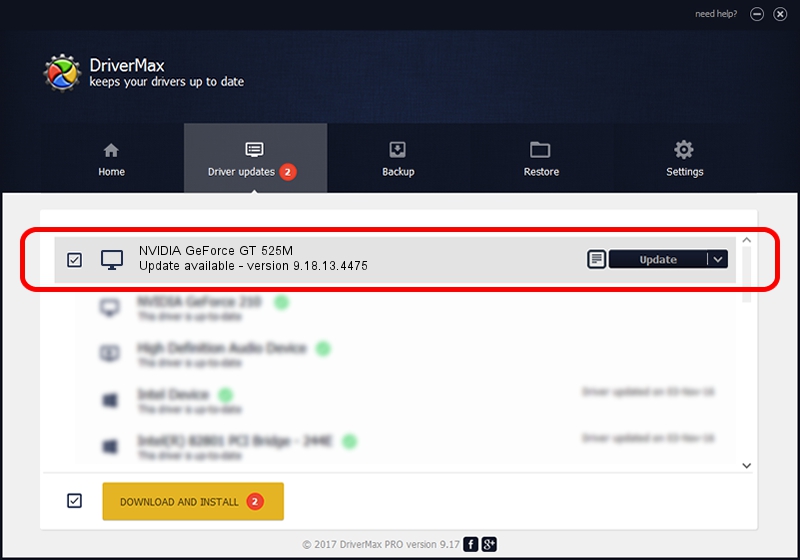Advertising seems to be blocked by your browser.
The ads help us provide this software and web site to you for free.
Please support our project by allowing our site to show ads.
Home /
Manufacturers /
NVIDIA /
NVIDIA GeForce GT 525M /
PCI/VEN_10DE&DEV_0DF5&SUBSYS_56861991 /
9.18.13.4475 Nov 12, 2014
NVIDIA NVIDIA GeForce GT 525M driver download and installation
NVIDIA GeForce GT 525M is a Display Adapters hardware device. The Windows version of this driver was developed by NVIDIA. PCI/VEN_10DE&DEV_0DF5&SUBSYS_56861991 is the matching hardware id of this device.
1. How to manually install NVIDIA NVIDIA GeForce GT 525M driver
- Download the driver setup file for NVIDIA NVIDIA GeForce GT 525M driver from the location below. This is the download link for the driver version 9.18.13.4475 released on 2014-11-12.
- Start the driver installation file from a Windows account with administrative rights. If your UAC (User Access Control) is started then you will have to accept of the driver and run the setup with administrative rights.
- Go through the driver installation wizard, which should be pretty straightforward. The driver installation wizard will scan your PC for compatible devices and will install the driver.
- Shutdown and restart your computer and enjoy the updated driver, it is as simple as that.
This driver was installed by many users and received an average rating of 3.6 stars out of 74319 votes.
2. How to install NVIDIA NVIDIA GeForce GT 525M driver using DriverMax
The advantage of using DriverMax is that it will install the driver for you in the easiest possible way and it will keep each driver up to date, not just this one. How can you install a driver using DriverMax? Let's see!
- Open DriverMax and press on the yellow button named ~SCAN FOR DRIVER UPDATES NOW~. Wait for DriverMax to analyze each driver on your computer.
- Take a look at the list of detected driver updates. Scroll the list down until you locate the NVIDIA NVIDIA GeForce GT 525M driver. Click the Update button.
- Enjoy using the updated driver! :)

Jun 20 2016 12:48PM / Written by Daniel Statescu for DriverMax
follow @DanielStatescu