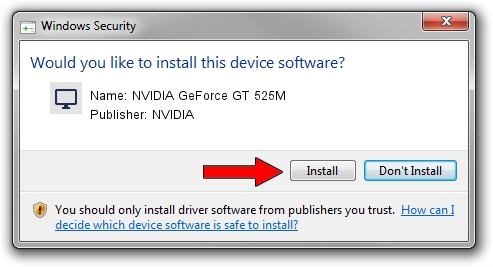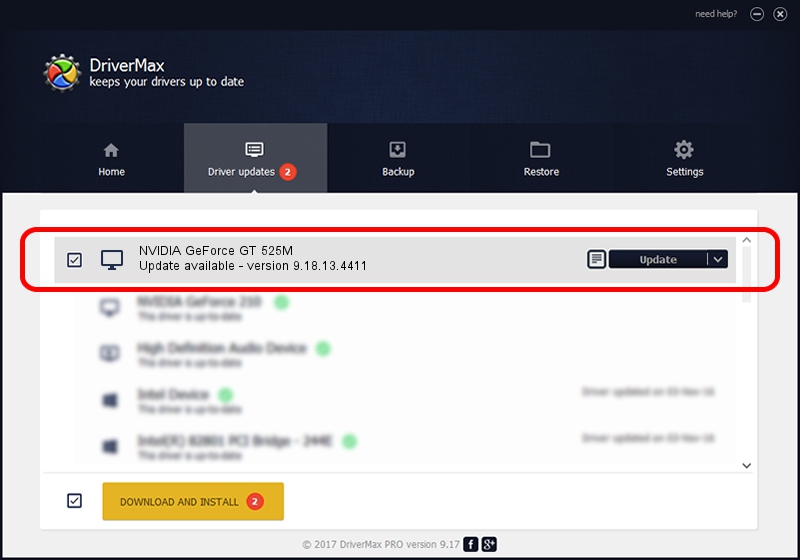Advertising seems to be blocked by your browser.
The ads help us provide this software and web site to you for free.
Please support our project by allowing our site to show ads.
Home /
Manufacturers /
NVIDIA /
NVIDIA GeForce GT 525M /
PCI/VEN_10DE&DEV_0DF5&SUBSYS_20041BFD /
9.18.13.4411 Sep 13, 2014
Driver for NVIDIA NVIDIA GeForce GT 525M - downloading and installing it
NVIDIA GeForce GT 525M is a Display Adapters hardware device. This driver was developed by NVIDIA. In order to make sure you are downloading the exact right driver the hardware id is PCI/VEN_10DE&DEV_0DF5&SUBSYS_20041BFD.
1. NVIDIA NVIDIA GeForce GT 525M - install the driver manually
- Download the driver setup file for NVIDIA NVIDIA GeForce GT 525M driver from the location below. This is the download link for the driver version 9.18.13.4411 dated 2014-09-13.
- Run the driver setup file from a Windows account with administrative rights. If your User Access Control Service (UAC) is enabled then you will have to confirm the installation of the driver and run the setup with administrative rights.
- Go through the driver installation wizard, which should be quite straightforward. The driver installation wizard will analyze your PC for compatible devices and will install the driver.
- Shutdown and restart your PC and enjoy the new driver, as you can see it was quite smple.
This driver was installed by many users and received an average rating of 3.7 stars out of 68699 votes.
2. How to install NVIDIA NVIDIA GeForce GT 525M driver using DriverMax
The most important advantage of using DriverMax is that it will install the driver for you in just a few seconds and it will keep each driver up to date. How can you install a driver with DriverMax? Let's follow a few steps!
- Start DriverMax and push on the yellow button that says ~SCAN FOR DRIVER UPDATES NOW~. Wait for DriverMax to analyze each driver on your computer.
- Take a look at the list of driver updates. Scroll the list down until you locate the NVIDIA NVIDIA GeForce GT 525M driver. Click on Update.
- Finished installing the driver!