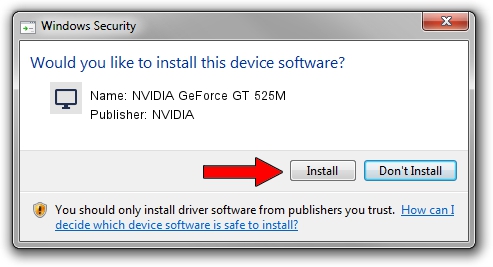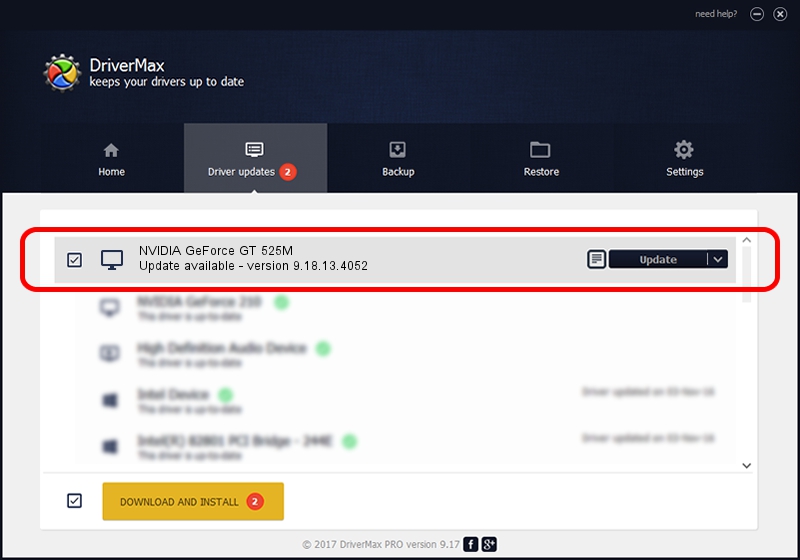Advertising seems to be blocked by your browser.
The ads help us provide this software and web site to you for free.
Please support our project by allowing our site to show ads.
Home /
Manufacturers /
NVIDIA /
NVIDIA GeForce GT 525M /
PCI/VEN_10DE&DEV_0DF5&SUBSYS_20041BFD /
9.18.13.4052 Jul 02, 2014
NVIDIA NVIDIA GeForce GT 525M how to download and install the driver
NVIDIA GeForce GT 525M is a Display Adapters hardware device. The Windows version of this driver was developed by NVIDIA. In order to make sure you are downloading the exact right driver the hardware id is PCI/VEN_10DE&DEV_0DF5&SUBSYS_20041BFD.
1. NVIDIA NVIDIA GeForce GT 525M driver - how to install it manually
- Download the setup file for NVIDIA NVIDIA GeForce GT 525M driver from the link below. This is the download link for the driver version 9.18.13.4052 released on 2014-07-02.
- Run the driver setup file from a Windows account with administrative rights. If your User Access Control (UAC) is running then you will have to confirm the installation of the driver and run the setup with administrative rights.
- Go through the driver setup wizard, which should be pretty easy to follow. The driver setup wizard will analyze your PC for compatible devices and will install the driver.
- Restart your PC and enjoy the new driver, as you can see it was quite smple.
This driver was installed by many users and received an average rating of 3.1 stars out of 99410 votes.
2. Installing the NVIDIA NVIDIA GeForce GT 525M driver using DriverMax: the easy way
The advantage of using DriverMax is that it will setup the driver for you in the easiest possible way and it will keep each driver up to date, not just this one. How can you install a driver using DriverMax? Let's follow a few steps!
- Start DriverMax and click on the yellow button named ~SCAN FOR DRIVER UPDATES NOW~. Wait for DriverMax to analyze each driver on your computer.
- Take a look at the list of driver updates. Search the list until you find the NVIDIA NVIDIA GeForce GT 525M driver. Click the Update button.
- Finished installing the driver!

Jun 23 2016 2:32AM / Written by Daniel Statescu for DriverMax
follow @DanielStatescu