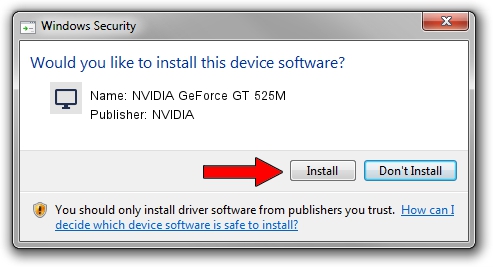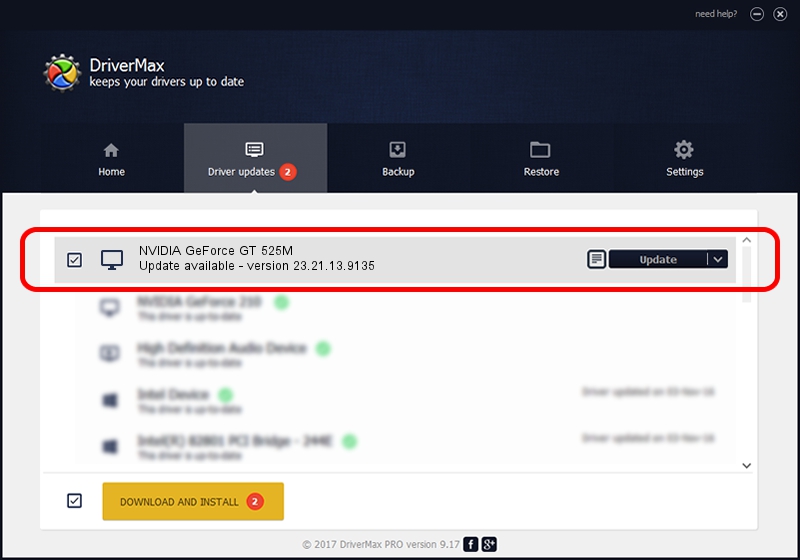Advertising seems to be blocked by your browser.
The ads help us provide this software and web site to you for free.
Please support our project by allowing our site to show ads.
Home /
Manufacturers /
NVIDIA /
NVIDIA GeForce GT 525M /
PCI/VEN_10DE&DEV_0DF5&SUBSYS_20041BFD /
23.21.13.9135 Mar 23, 2018
Driver for NVIDIA NVIDIA GeForce GT 525M - downloading and installing it
NVIDIA GeForce GT 525M is a Display Adapters hardware device. This driver was developed by NVIDIA. PCI/VEN_10DE&DEV_0DF5&SUBSYS_20041BFD is the matching hardware id of this device.
1. How to manually install NVIDIA NVIDIA GeForce GT 525M driver
- Download the setup file for NVIDIA NVIDIA GeForce GT 525M driver from the location below. This download link is for the driver version 23.21.13.9135 released on 2018-03-23.
- Start the driver setup file from a Windows account with administrative rights. If your User Access Control Service (UAC) is started then you will have to confirm the installation of the driver and run the setup with administrative rights.
- Go through the driver setup wizard, which should be quite easy to follow. The driver setup wizard will analyze your PC for compatible devices and will install the driver.
- Shutdown and restart your PC and enjoy the new driver, it is as simple as that.
Download size of the driver: 169829815 bytes (161.96 MB)
This driver received an average rating of 4 stars out of 54862 votes.
This driver is fully compatible with the following versions of Windows:
- This driver works on Windows 7 32 bits
- This driver works on Windows 8 32 bits
- This driver works on Windows 8.1 32 bits
2. Using DriverMax to install NVIDIA NVIDIA GeForce GT 525M driver
The most important advantage of using DriverMax is that it will setup the driver for you in just a few seconds and it will keep each driver up to date. How can you install a driver with DriverMax? Let's see!
- Start DriverMax and click on the yellow button named ~SCAN FOR DRIVER UPDATES NOW~. Wait for DriverMax to scan and analyze each driver on your computer.
- Take a look at the list of driver updates. Search the list until you find the NVIDIA NVIDIA GeForce GT 525M driver. Click on Update.
- Enjoy using the updated driver! :)

Jun 20 2024 9:45PM / Written by Dan Armano for DriverMax
follow @danarm