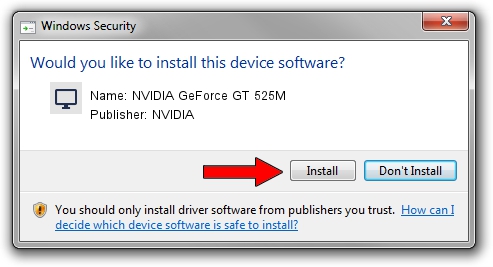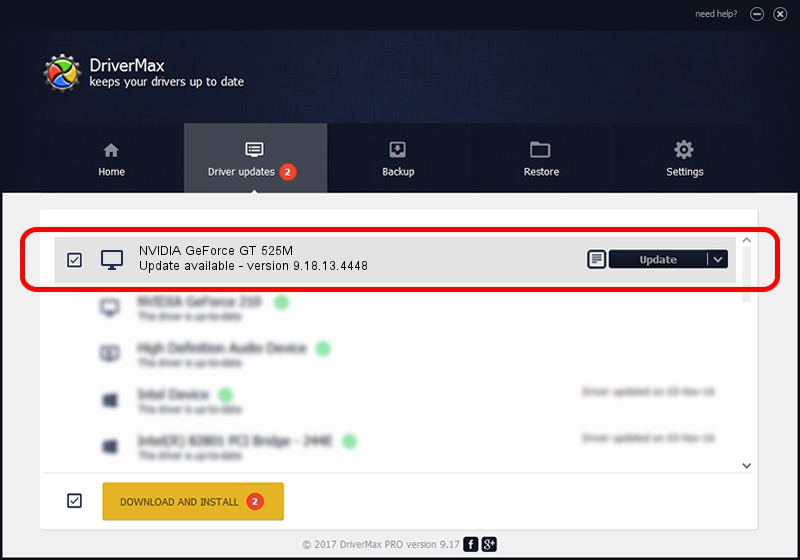Advertising seems to be blocked by your browser.
The ads help us provide this software and web site to you for free.
Please support our project by allowing our site to show ads.
Home /
Manufacturers /
NVIDIA /
NVIDIA GeForce GT 525M /
PCI/VEN_10DE&DEV_0DF5&SUBSYS_05121028 /
9.18.13.4448 Oct 16, 2014
Driver for NVIDIA NVIDIA GeForce GT 525M - downloading and installing it
NVIDIA GeForce GT 525M is a Display Adapters device. The Windows version of this driver was developed by NVIDIA. In order to make sure you are downloading the exact right driver the hardware id is PCI/VEN_10DE&DEV_0DF5&SUBSYS_05121028.
1. Install NVIDIA NVIDIA GeForce GT 525M driver manually
- Download the setup file for NVIDIA NVIDIA GeForce GT 525M driver from the location below. This download link is for the driver version 9.18.13.4448 released on 2014-10-16.
- Start the driver installation file from a Windows account with administrative rights. If your UAC (User Access Control) is running then you will have to confirm the installation of the driver and run the setup with administrative rights.
- Follow the driver installation wizard, which should be pretty easy to follow. The driver installation wizard will analyze your PC for compatible devices and will install the driver.
- Restart your computer and enjoy the new driver, as you can see it was quite smple.
This driver was installed by many users and received an average rating of 3.3 stars out of 22789 votes.
2. The easy way: using DriverMax to install NVIDIA NVIDIA GeForce GT 525M driver
The advantage of using DriverMax is that it will setup the driver for you in the easiest possible way and it will keep each driver up to date. How easy can you install a driver with DriverMax? Let's follow a few steps!
- Start DriverMax and push on the yellow button named ~SCAN FOR DRIVER UPDATES NOW~. Wait for DriverMax to scan and analyze each driver on your PC.
- Take a look at the list of available driver updates. Search the list until you locate the NVIDIA NVIDIA GeForce GT 525M driver. Click the Update button.
- That's all, the driver is now installed!

Jun 20 2016 12:48PM / Written by Dan Armano for DriverMax
follow @danarm