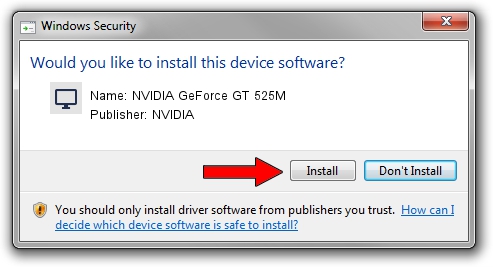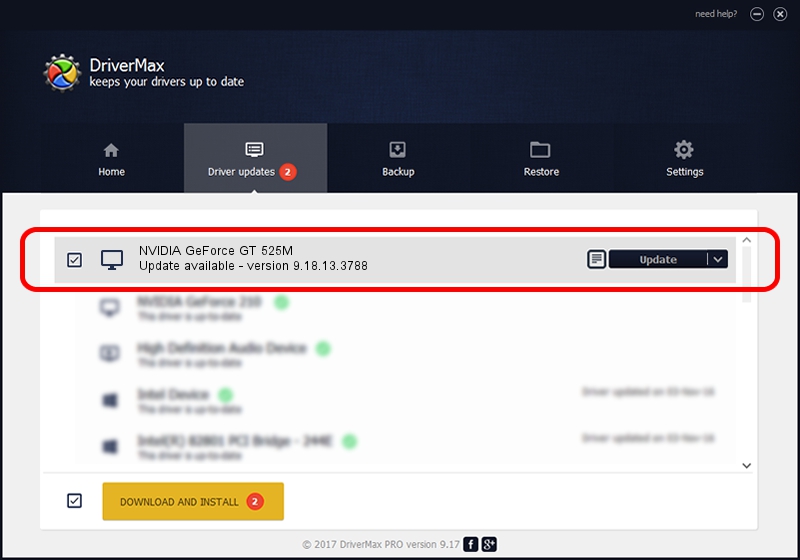Advertising seems to be blocked by your browser.
The ads help us provide this software and web site to you for free.
Please support our project by allowing our site to show ads.
Home /
Manufacturers /
NVIDIA /
NVIDIA GeForce GT 525M /
PCI/VEN_10DE&DEV_0DF5&SUBSYS_05121028 /
9.18.13.3788 May 19, 2014
Driver for NVIDIA NVIDIA GeForce GT 525M - downloading and installing it
NVIDIA GeForce GT 525M is a Display Adapters hardware device. This Windows driver was developed by NVIDIA. The hardware id of this driver is PCI/VEN_10DE&DEV_0DF5&SUBSYS_05121028; this string has to match your hardware.
1. How to manually install NVIDIA NVIDIA GeForce GT 525M driver
- You can download from the link below the driver installer file for the NVIDIA NVIDIA GeForce GT 525M driver. The archive contains version 9.18.13.3788 released on 2014-05-19 of the driver.
- Run the driver installer file from a user account with administrative rights. If your UAC (User Access Control) is started please accept of the driver and run the setup with administrative rights.
- Follow the driver installation wizard, which will guide you; it should be pretty easy to follow. The driver installation wizard will scan your computer and will install the right driver.
- When the operation finishes shutdown and restart your computer in order to use the updated driver. It is as simple as that to install a Windows driver!
This driver received an average rating of 3.1 stars out of 27725 votes.
2. Installing the NVIDIA NVIDIA GeForce GT 525M driver using DriverMax: the easy way
The advantage of using DriverMax is that it will install the driver for you in just a few seconds and it will keep each driver up to date. How easy can you install a driver using DriverMax? Let's see!
- Open DriverMax and press on the yellow button that says ~SCAN FOR DRIVER UPDATES NOW~. Wait for DriverMax to analyze each driver on your computer.
- Take a look at the list of detected driver updates. Search the list until you find the NVIDIA NVIDIA GeForce GT 525M driver. Click on Update.
- That's it, you installed your first driver!

Jun 30 2016 11:37AM / Written by Andreea Kartman for DriverMax
follow @DeeaKartman