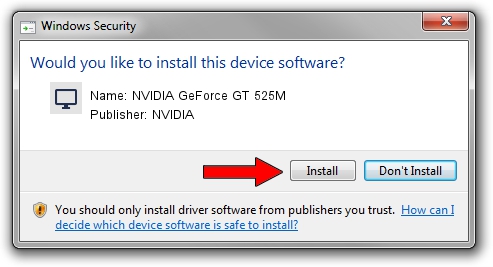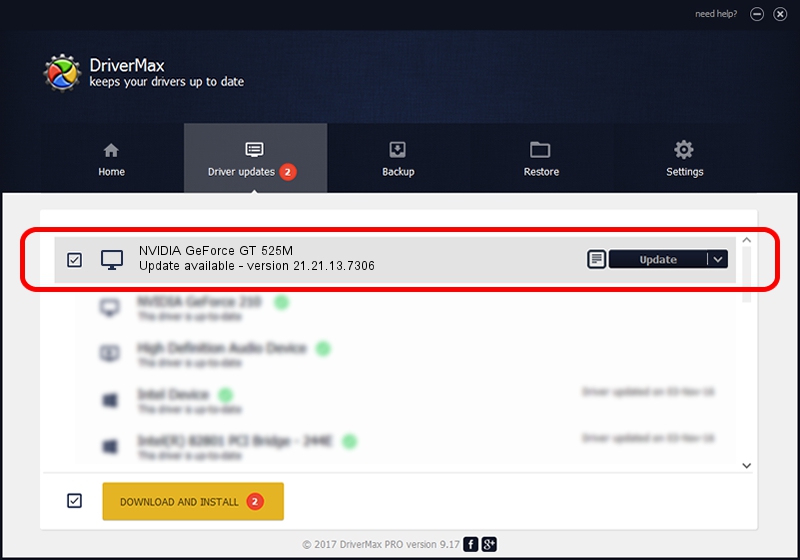Advertising seems to be blocked by your browser.
The ads help us provide this software and web site to you for free.
Please support our project by allowing our site to show ads.
Home /
Manufacturers /
NVIDIA /
NVIDIA GeForce GT 525M /
PCI/VEN_10DE&DEV_0DF5&SUBSYS_04CA1028 /
21.21.13.7306 Oct 01, 2016
NVIDIA NVIDIA GeForce GT 525M - two ways of downloading and installing the driver
NVIDIA GeForce GT 525M is a Display Adapters hardware device. This Windows driver was developed by NVIDIA. PCI/VEN_10DE&DEV_0DF5&SUBSYS_04CA1028 is the matching hardware id of this device.
1. NVIDIA NVIDIA GeForce GT 525M driver - how to install it manually
- Download the setup file for NVIDIA NVIDIA GeForce GT 525M driver from the location below. This is the download link for the driver version 21.21.13.7306 dated 2016-10-01.
- Start the driver setup file from a Windows account with administrative rights. If your User Access Control (UAC) is started then you will have to confirm the installation of the driver and run the setup with administrative rights.
- Go through the driver installation wizard, which should be quite straightforward. The driver installation wizard will analyze your PC for compatible devices and will install the driver.
- Restart your computer and enjoy the fresh driver, as you can see it was quite smple.
The file size of this driver is 225118944 bytes (214.69 MB)
Driver rating 4.1 stars out of 27302 votes.
This driver is compatible with the following versions of Windows:
- This driver works on Windows 7 64 bits
- This driver works on Windows 8 64 bits
- This driver works on Windows 8.1 64 bits
2. How to install NVIDIA NVIDIA GeForce GT 525M driver using DriverMax
The most important advantage of using DriverMax is that it will install the driver for you in the easiest possible way and it will keep each driver up to date, not just this one. How can you install a driver using DriverMax? Let's take a look!
- Open DriverMax and click on the yellow button named ~SCAN FOR DRIVER UPDATES NOW~. Wait for DriverMax to scan and analyze each driver on your computer.
- Take a look at the list of available driver updates. Search the list until you locate the NVIDIA NVIDIA GeForce GT 525M driver. Click the Update button.
- That's all, the driver is now installed!

May 12 2024 9:17PM / Written by Daniel Statescu for DriverMax
follow @DanielStatescu