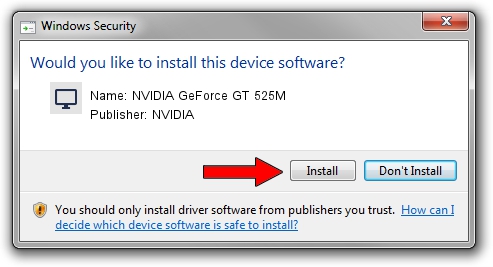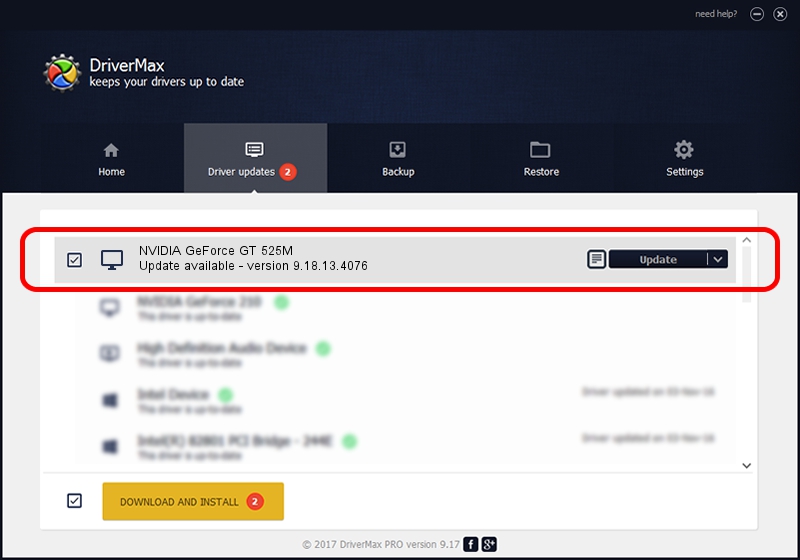Advertising seems to be blocked by your browser.
The ads help us provide this software and web site to you for free.
Please support our project by allowing our site to show ads.
Home /
Manufacturers /
NVIDIA /
NVIDIA GeForce GT 525M /
PCI/VEN_10DE&DEV_0DF5&SUBSYS_04C61028 /
9.18.13.4076 Aug 26, 2014
NVIDIA NVIDIA GeForce GT 525M driver download and installation
NVIDIA GeForce GT 525M is a Display Adapters hardware device. This Windows driver was developed by NVIDIA. PCI/VEN_10DE&DEV_0DF5&SUBSYS_04C61028 is the matching hardware id of this device.
1. How to manually install NVIDIA NVIDIA GeForce GT 525M driver
- Download the setup file for NVIDIA NVIDIA GeForce GT 525M driver from the location below. This is the download link for the driver version 9.18.13.4076 dated 2014-08-26.
- Run the driver installation file from a Windows account with the highest privileges (rights). If your UAC (User Access Control) is enabled then you will have to confirm the installation of the driver and run the setup with administrative rights.
- Follow the driver installation wizard, which should be quite easy to follow. The driver installation wizard will scan your PC for compatible devices and will install the driver.
- Shutdown and restart your computer and enjoy the new driver, it is as simple as that.
This driver was installed by many users and received an average rating of 3.2 stars out of 6296 votes.
2. How to install NVIDIA NVIDIA GeForce GT 525M driver using DriverMax
The advantage of using DriverMax is that it will install the driver for you in just a few seconds and it will keep each driver up to date. How can you install a driver using DriverMax? Let's take a look!
- Start DriverMax and press on the yellow button named ~SCAN FOR DRIVER UPDATES NOW~. Wait for DriverMax to scan and analyze each driver on your PC.
- Take a look at the list of driver updates. Scroll the list down until you locate the NVIDIA NVIDIA GeForce GT 525M driver. Click the Update button.
- That's it, you installed your first driver!

Jun 23 2016 10:44AM / Written by Dan Armano for DriverMax
follow @danarm