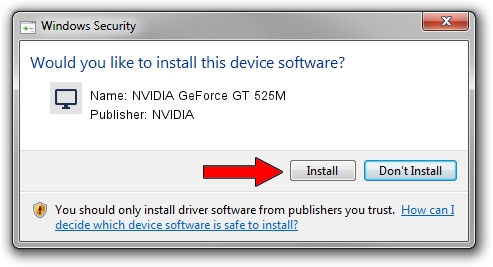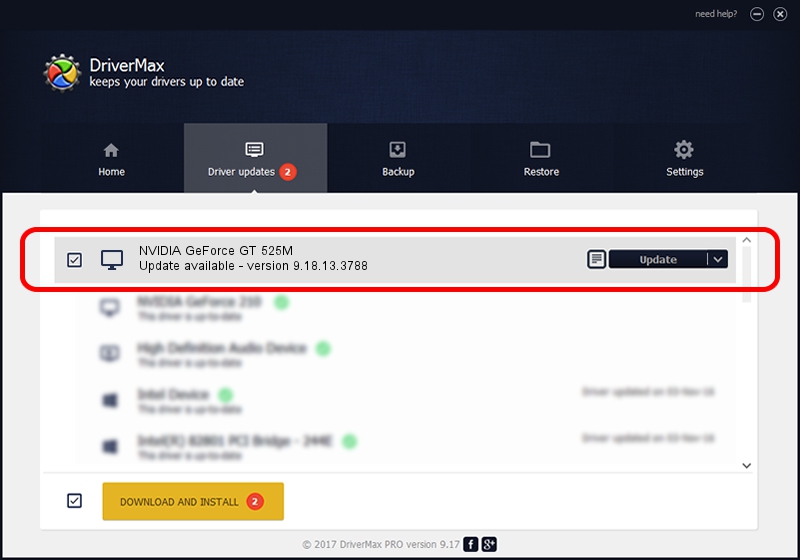Advertising seems to be blocked by your browser.
The ads help us provide this software and web site to you for free.
Please support our project by allowing our site to show ads.
Home /
Manufacturers /
NVIDIA /
NVIDIA GeForce GT 525M /
PCI/VEN_10DE&DEV_0DF5&SUBSYS_006214C0 /
9.18.13.3788 May 19, 2014
NVIDIA NVIDIA GeForce GT 525M how to download and install the driver
NVIDIA GeForce GT 525M is a Display Adapters device. This Windows driver was developed by NVIDIA. In order to make sure you are downloading the exact right driver the hardware id is PCI/VEN_10DE&DEV_0DF5&SUBSYS_006214C0.
1. NVIDIA NVIDIA GeForce GT 525M - install the driver manually
- You can download from the link below the driver installer file for the NVIDIA NVIDIA GeForce GT 525M driver. The archive contains version 9.18.13.3788 dated 2014-05-19 of the driver.
- Start the driver installer file from a user account with the highest privileges (rights). If your UAC (User Access Control) is running please confirm the installation of the driver and run the setup with administrative rights.
- Follow the driver installation wizard, which will guide you; it should be quite easy to follow. The driver installation wizard will analyze your PC and will install the right driver.
- When the operation finishes restart your PC in order to use the updated driver. It is as simple as that to install a Windows driver!
This driver was rated with an average of 3 stars by 47780 users.
2. The easy way: using DriverMax to install NVIDIA NVIDIA GeForce GT 525M driver
The advantage of using DriverMax is that it will install the driver for you in the easiest possible way and it will keep each driver up to date, not just this one. How can you install a driver with DriverMax? Let's see!
- Start DriverMax and click on the yellow button that says ~SCAN FOR DRIVER UPDATES NOW~. Wait for DriverMax to scan and analyze each driver on your PC.
- Take a look at the list of detected driver updates. Search the list until you find the NVIDIA NVIDIA GeForce GT 525M driver. Click on Update.
- Finished installing the driver!

Jun 29 2016 11:20PM / Written by Dan Armano for DriverMax
follow @danarm