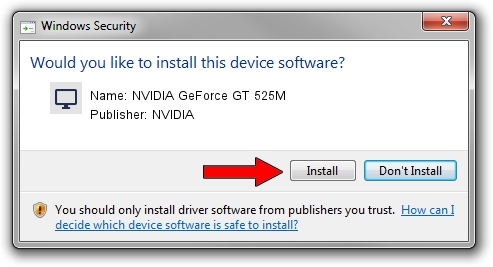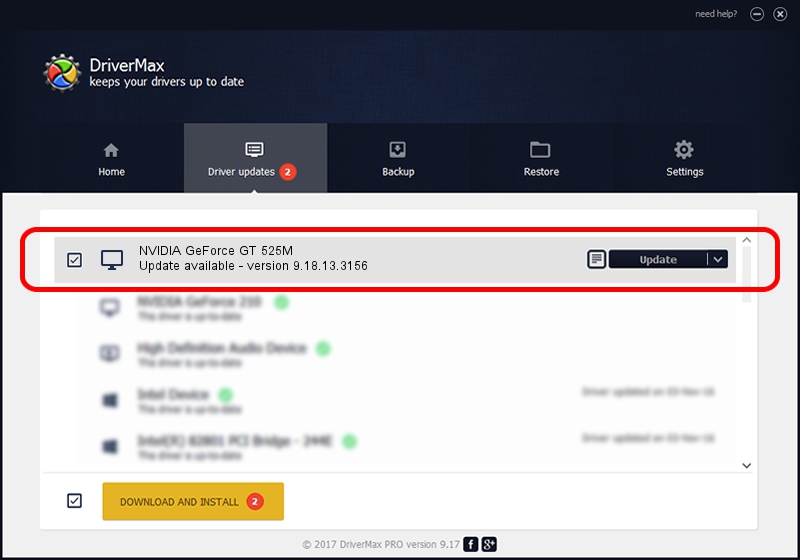Advertising seems to be blocked by your browser.
The ads help us provide this software and web site to you for free.
Please support our project by allowing our site to show ads.
Home /
Manufacturers /
NVIDIA /
NVIDIA GeForce GT 525M /
PCI/VEN_10DE&DEV_0DF5 /
9.18.13.3156 Oct 13, 2013
NVIDIA NVIDIA GeForce GT 525M how to download and install the driver
NVIDIA GeForce GT 525M is a Display Adapters hardware device. The Windows version of this driver was developed by NVIDIA. The hardware id of this driver is PCI/VEN_10DE&DEV_0DF5; this string has to match your hardware.
1. NVIDIA NVIDIA GeForce GT 525M - install the driver manually
- You can download from the link below the driver installer file for the NVIDIA NVIDIA GeForce GT 525M driver. The archive contains version 9.18.13.3156 dated 2013-10-13 of the driver.
- Run the driver installer file from a user account with the highest privileges (rights). If your User Access Control (UAC) is running please accept of the driver and run the setup with administrative rights.
- Follow the driver setup wizard, which will guide you; it should be pretty easy to follow. The driver setup wizard will analyze your computer and will install the right driver.
- When the operation finishes shutdown and restart your PC in order to use the updated driver. As you can see it was quite smple to install a Windows driver!
This driver received an average rating of 3.8 stars out of 73274 votes.
2. How to use DriverMax to install NVIDIA NVIDIA GeForce GT 525M driver
The most important advantage of using DriverMax is that it will install the driver for you in the easiest possible way and it will keep each driver up to date. How can you install a driver using DriverMax? Let's follow a few steps!
- Start DriverMax and click on the yellow button named ~SCAN FOR DRIVER UPDATES NOW~. Wait for DriverMax to scan and analyze each driver on your PC.
- Take a look at the list of driver updates. Scroll the list down until you locate the NVIDIA NVIDIA GeForce GT 525M driver. Click the Update button.
- That's all, the driver is now installed!

Jul 1 2016 4:42PM / Written by Andreea Kartman for DriverMax
follow @DeeaKartman