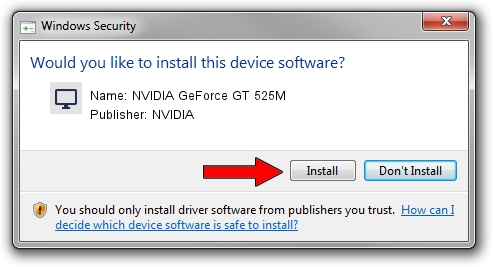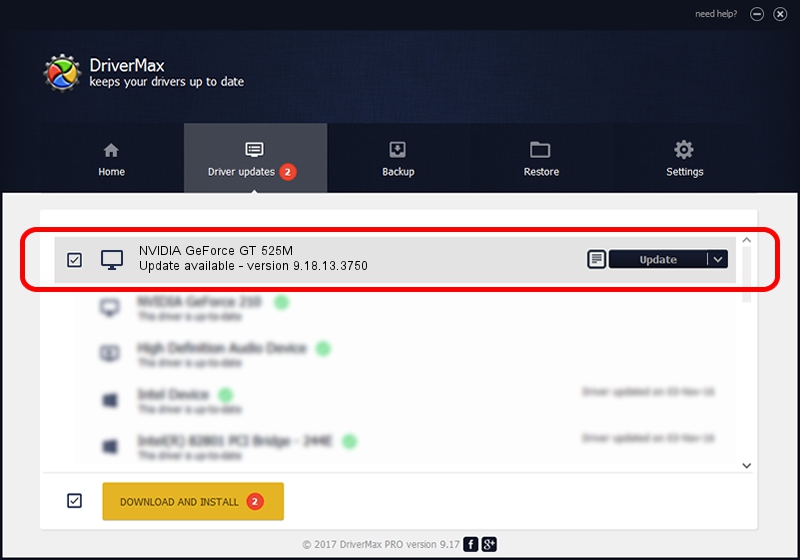Advertising seems to be blocked by your browser.
The ads help us provide this software and web site to you for free.
Please support our project by allowing our site to show ads.
Home /
Manufacturers /
NVIDIA /
NVIDIA GeForce GT 525M /
PCI/VEN_10DE&DEV_0DEC&SUBSYS_FD161179 /
9.18.13.3750 Mar 27, 2014
NVIDIA NVIDIA GeForce GT 525M driver download and installation
NVIDIA GeForce GT 525M is a Display Adapters device. This Windows driver was developed by NVIDIA. PCI/VEN_10DE&DEV_0DEC&SUBSYS_FD161179 is the matching hardware id of this device.
1. Install NVIDIA NVIDIA GeForce GT 525M driver manually
- You can download from the link below the driver setup file for the NVIDIA NVIDIA GeForce GT 525M driver. The archive contains version 9.18.13.3750 released on 2014-03-27 of the driver.
- Start the driver installer file from a user account with the highest privileges (rights). If your User Access Control Service (UAC) is enabled please accept of the driver and run the setup with administrative rights.
- Follow the driver installation wizard, which will guide you; it should be quite easy to follow. The driver installation wizard will scan your computer and will install the right driver.
- When the operation finishes shutdown and restart your PC in order to use the updated driver. It is as simple as that to install a Windows driver!
This driver was installed by many users and received an average rating of 3.2 stars out of 8825 votes.
2. Installing the NVIDIA NVIDIA GeForce GT 525M driver using DriverMax: the easy way
The advantage of using DriverMax is that it will install the driver for you in just a few seconds and it will keep each driver up to date, not just this one. How can you install a driver using DriverMax? Let's take a look!
- Start DriverMax and push on the yellow button that says ~SCAN FOR DRIVER UPDATES NOW~. Wait for DriverMax to analyze each driver on your computer.
- Take a look at the list of detected driver updates. Search the list until you find the NVIDIA NVIDIA GeForce GT 525M driver. Click on Update.
- Enjoy using the updated driver! :)

Aug 1 2016 8:30PM / Written by Daniel Statescu for DriverMax
follow @DanielStatescu