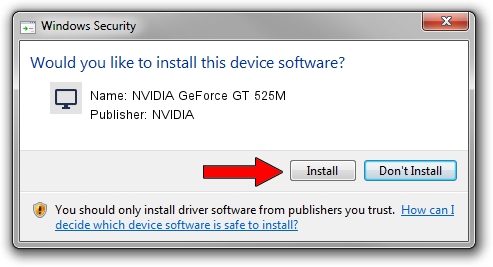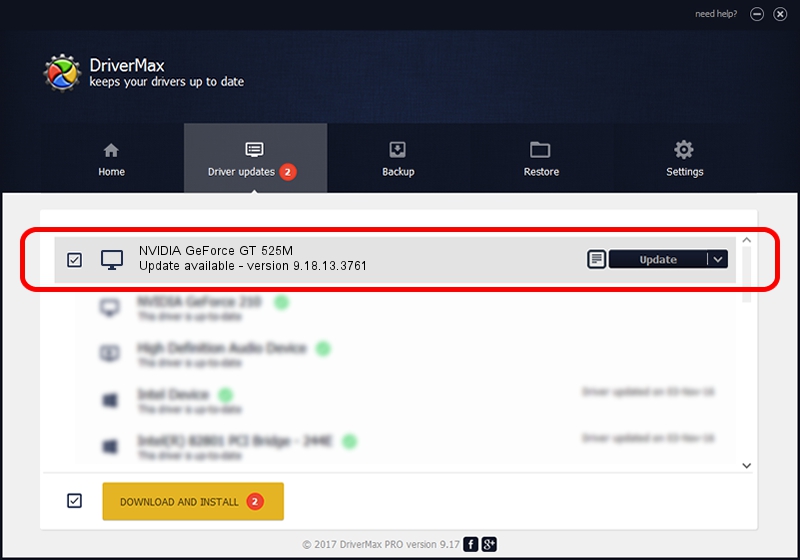Advertising seems to be blocked by your browser.
The ads help us provide this software and web site to you for free.
Please support our project by allowing our site to show ads.
Home /
Manufacturers /
NVIDIA /
NVIDIA GeForce GT 525M /
PCI/VEN_10DE&DEV_0DEC&SUBSYS_C0A0144D /
9.18.13.3761 Apr 11, 2014
NVIDIA NVIDIA GeForce GT 525M - two ways of downloading and installing the driver
NVIDIA GeForce GT 525M is a Display Adapters device. This Windows driver was developed by NVIDIA. PCI/VEN_10DE&DEV_0DEC&SUBSYS_C0A0144D is the matching hardware id of this device.
1. Install NVIDIA NVIDIA GeForce GT 525M driver manually
- You can download from the link below the driver installer file for the NVIDIA NVIDIA GeForce GT 525M driver. The archive contains version 9.18.13.3761 dated 2014-04-11 of the driver.
- Start the driver installer file from a user account with administrative rights. If your User Access Control Service (UAC) is started please accept of the driver and run the setup with administrative rights.
- Follow the driver installation wizard, which will guide you; it should be quite easy to follow. The driver installation wizard will scan your PC and will install the right driver.
- When the operation finishes shutdown and restart your computer in order to use the updated driver. It is as simple as that to install a Windows driver!
This driver was installed by many users and received an average rating of 3.1 stars out of 92945 votes.
2. Using DriverMax to install NVIDIA NVIDIA GeForce GT 525M driver
The advantage of using DriverMax is that it will setup the driver for you in the easiest possible way and it will keep each driver up to date. How easy can you install a driver using DriverMax? Let's follow a few steps!
- Start DriverMax and click on the yellow button named ~SCAN FOR DRIVER UPDATES NOW~. Wait for DriverMax to scan and analyze each driver on your PC.
- Take a look at the list of available driver updates. Search the list until you find the NVIDIA NVIDIA GeForce GT 525M driver. Click on Update.
- Enjoy using the updated driver! :)

Jul 2 2016 3:09AM / Written by Daniel Statescu for DriverMax
follow @DanielStatescu