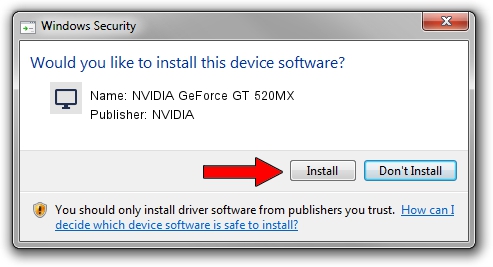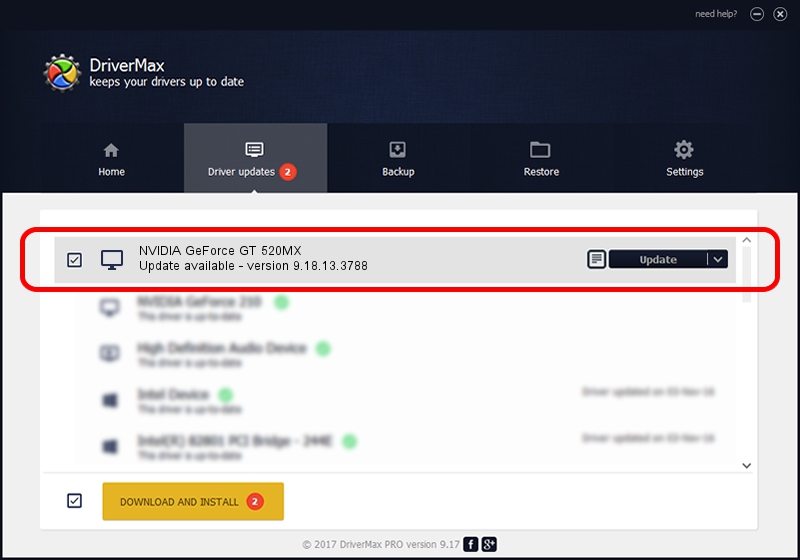Advertising seems to be blocked by your browser.
The ads help us provide this software and web site to you for free.
Please support our project by allowing our site to show ads.
Home /
Manufacturers /
NVIDIA /
NVIDIA GeForce GT 520MX /
PCI/VEN_10DE&DEV_1051&SUBSYS_C0B7144D /
9.18.13.3788 May 19, 2014
NVIDIA NVIDIA GeForce GT 520MX driver download and installation
NVIDIA GeForce GT 520MX is a Display Adapters hardware device. This Windows driver was developed by NVIDIA. The hardware id of this driver is PCI/VEN_10DE&DEV_1051&SUBSYS_C0B7144D.
1. Manually install NVIDIA NVIDIA GeForce GT 520MX driver
- You can download from the link below the driver installer file for the NVIDIA NVIDIA GeForce GT 520MX driver. The archive contains version 9.18.13.3788 dated 2014-05-19 of the driver.
- Run the driver installer file from a user account with the highest privileges (rights). If your UAC (User Access Control) is enabled please confirm the installation of the driver and run the setup with administrative rights.
- Follow the driver installation wizard, which will guide you; it should be pretty easy to follow. The driver installation wizard will analyze your PC and will install the right driver.
- When the operation finishes shutdown and restart your computer in order to use the updated driver. As you can see it was quite smple to install a Windows driver!
This driver was installed by many users and received an average rating of 4 stars out of 4429 votes.
2. How to use DriverMax to install NVIDIA NVIDIA GeForce GT 520MX driver
The most important advantage of using DriverMax is that it will setup the driver for you in just a few seconds and it will keep each driver up to date. How can you install a driver with DriverMax? Let's take a look!
- Start DriverMax and click on the yellow button that says ~SCAN FOR DRIVER UPDATES NOW~. Wait for DriverMax to scan and analyze each driver on your computer.
- Take a look at the list of driver updates. Scroll the list down until you locate the NVIDIA NVIDIA GeForce GT 520MX driver. Click the Update button.
- That's all, the driver is now installed!

Jul 1 2016 12:10PM / Written by Dan Armano for DriverMax
follow @danarm