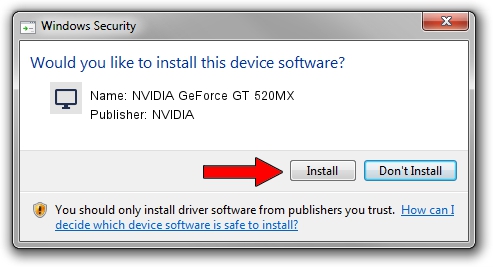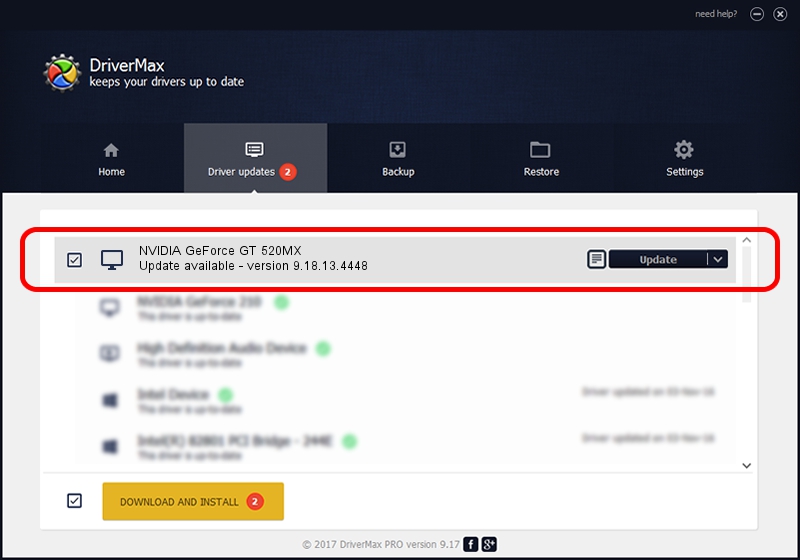Advertising seems to be blocked by your browser.
The ads help us provide this software and web site to you for free.
Please support our project by allowing our site to show ads.
Home /
Manufacturers /
NVIDIA /
NVIDIA GeForce GT 520MX /
PCI/VEN_10DE&DEV_1051&SUBSYS_17971854 /
9.18.13.4448 Oct 16, 2014
NVIDIA NVIDIA GeForce GT 520MX - two ways of downloading and installing the driver
NVIDIA GeForce GT 520MX is a Display Adapters hardware device. The developer of this driver was NVIDIA. The hardware id of this driver is PCI/VEN_10DE&DEV_1051&SUBSYS_17971854.
1. Manually install NVIDIA NVIDIA GeForce GT 520MX driver
- You can download from the link below the driver setup file for the NVIDIA NVIDIA GeForce GT 520MX driver. The archive contains version 9.18.13.4448 dated 2014-10-16 of the driver.
- Start the driver installer file from a user account with the highest privileges (rights). If your User Access Control Service (UAC) is started please confirm the installation of the driver and run the setup with administrative rights.
- Go through the driver setup wizard, which will guide you; it should be quite easy to follow. The driver setup wizard will analyze your PC and will install the right driver.
- When the operation finishes restart your computer in order to use the updated driver. As you can see it was quite smple to install a Windows driver!
This driver received an average rating of 3.3 stars out of 2426 votes.
2. Installing the NVIDIA NVIDIA GeForce GT 520MX driver using DriverMax: the easy way
The advantage of using DriverMax is that it will install the driver for you in just a few seconds and it will keep each driver up to date. How easy can you install a driver using DriverMax? Let's follow a few steps!
- Start DriverMax and press on the yellow button named ~SCAN FOR DRIVER UPDATES NOW~. Wait for DriverMax to scan and analyze each driver on your computer.
- Take a look at the list of driver updates. Search the list until you locate the NVIDIA NVIDIA GeForce GT 520MX driver. Click the Update button.
- Finished installing the driver!

Jun 20 2016 12:48PM / Written by Dan Armano for DriverMax
follow @danarm