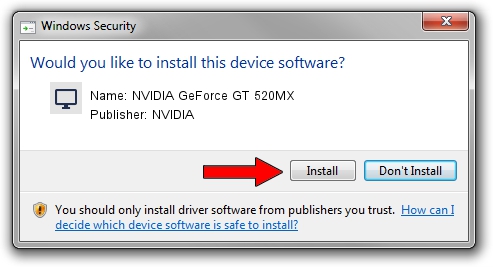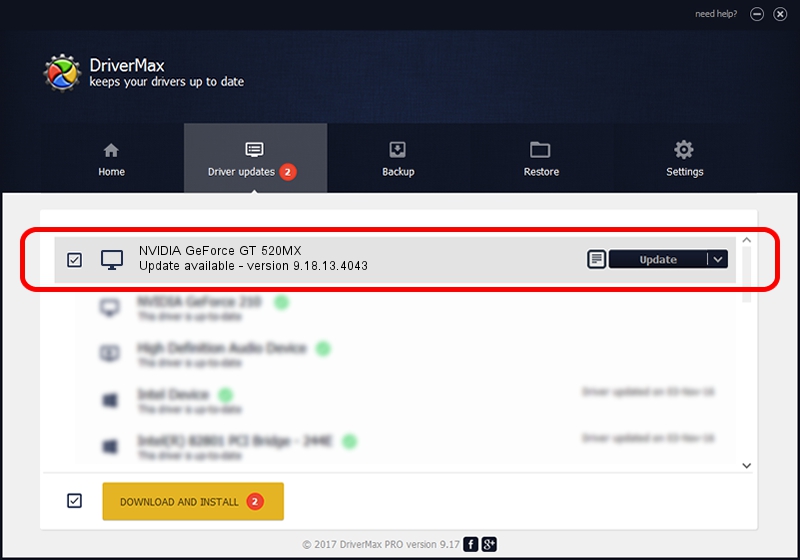Advertising seems to be blocked by your browser.
The ads help us provide this software and web site to you for free.
Please support our project by allowing our site to show ads.
Home /
Manufacturers /
NVIDIA /
NVIDIA GeForce GT 520MX /
PCI/VEN_10DE&DEV_1051&SUBSYS_17621043 /
9.18.13.4043 Jun 12, 2014
NVIDIA NVIDIA GeForce GT 520MX driver download and installation
NVIDIA GeForce GT 520MX is a Display Adapters hardware device. This Windows driver was developed by NVIDIA. The hardware id of this driver is PCI/VEN_10DE&DEV_1051&SUBSYS_17621043; this string has to match your hardware.
1. How to manually install NVIDIA NVIDIA GeForce GT 520MX driver
- You can download from the link below the driver installer file for the NVIDIA NVIDIA GeForce GT 520MX driver. The archive contains version 9.18.13.4043 dated 2014-06-12 of the driver.
- Run the driver installer file from a user account with the highest privileges (rights). If your User Access Control (UAC) is running please accept of the driver and run the setup with administrative rights.
- Go through the driver setup wizard, which will guide you; it should be pretty easy to follow. The driver setup wizard will analyze your computer and will install the right driver.
- When the operation finishes restart your computer in order to use the updated driver. It is as simple as that to install a Windows driver!
This driver was installed by many users and received an average rating of 3 stars out of 67672 votes.
2. Installing the NVIDIA NVIDIA GeForce GT 520MX driver using DriverMax: the easy way
The advantage of using DriverMax is that it will setup the driver for you in just a few seconds and it will keep each driver up to date. How easy can you install a driver using DriverMax? Let's follow a few steps!
- Start DriverMax and press on the yellow button that says ~SCAN FOR DRIVER UPDATES NOW~. Wait for DriverMax to analyze each driver on your computer.
- Take a look at the list of driver updates. Scroll the list down until you locate the NVIDIA NVIDIA GeForce GT 520MX driver. Click on Update.
- Finished installing the driver!

Jun 29 2016 4:15PM / Written by Dan Armano for DriverMax
follow @danarm