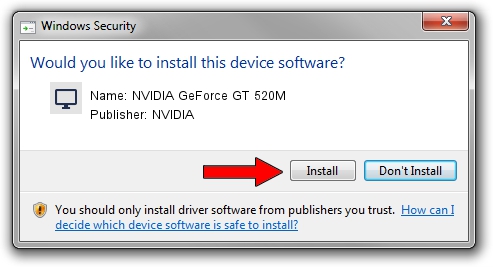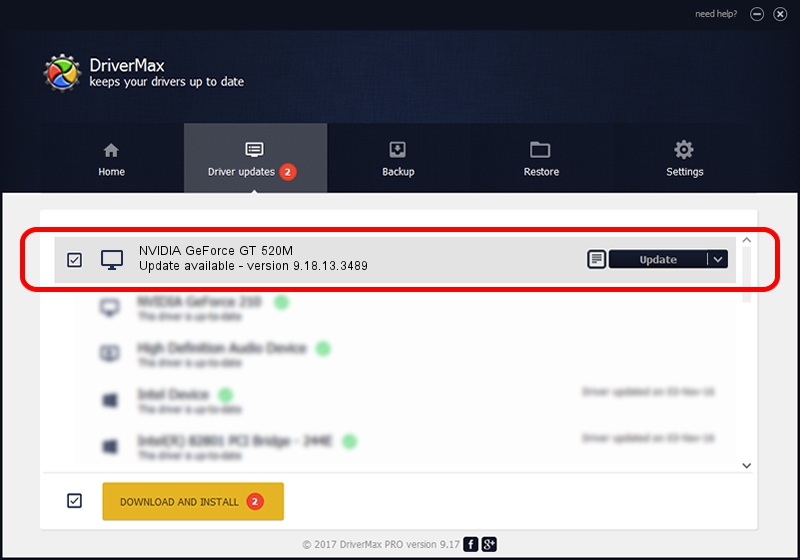Advertising seems to be blocked by your browser.
The ads help us provide this software and web site to you for free.
Please support our project by allowing our site to show ads.
Home /
Manufacturers /
NVIDIA /
NVIDIA GeForce GT 520M /
PCI/VEN_10DE&DEV_1050&SUBSYS_FC011179 /
9.18.13.3489 Feb 08, 2014
NVIDIA NVIDIA GeForce GT 520M - two ways of downloading and installing the driver
NVIDIA GeForce GT 520M is a Display Adapters device. This driver was developed by NVIDIA. In order to make sure you are downloading the exact right driver the hardware id is PCI/VEN_10DE&DEV_1050&SUBSYS_FC011179.
1. NVIDIA NVIDIA GeForce GT 520M driver - how to install it manually
- Download the driver setup file for NVIDIA NVIDIA GeForce GT 520M driver from the link below. This is the download link for the driver version 9.18.13.3489 dated 2014-02-08.
- Start the driver installation file from a Windows account with administrative rights. If your UAC (User Access Control) is started then you will have to accept of the driver and run the setup with administrative rights.
- Go through the driver installation wizard, which should be quite straightforward. The driver installation wizard will analyze your PC for compatible devices and will install the driver.
- Shutdown and restart your computer and enjoy the fresh driver, as you can see it was quite smple.
Driver rating 3.4 stars out of 41557 votes.
2. Using DriverMax to install NVIDIA NVIDIA GeForce GT 520M driver
The advantage of using DriverMax is that it will setup the driver for you in the easiest possible way and it will keep each driver up to date. How easy can you install a driver with DriverMax? Let's follow a few steps!
- Start DriverMax and press on the yellow button that says ~SCAN FOR DRIVER UPDATES NOW~. Wait for DriverMax to analyze each driver on your computer.
- Take a look at the list of available driver updates. Search the list until you locate the NVIDIA NVIDIA GeForce GT 520M driver. Click the Update button.
- That's all, the driver is now installed!

Aug 4 2016 10:05AM / Written by Andreea Kartman for DriverMax
follow @DeeaKartman