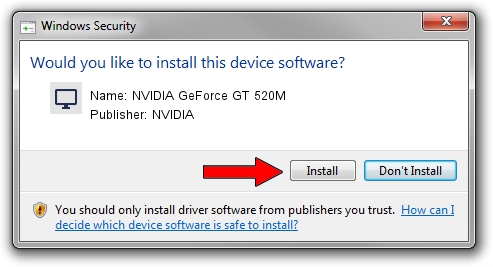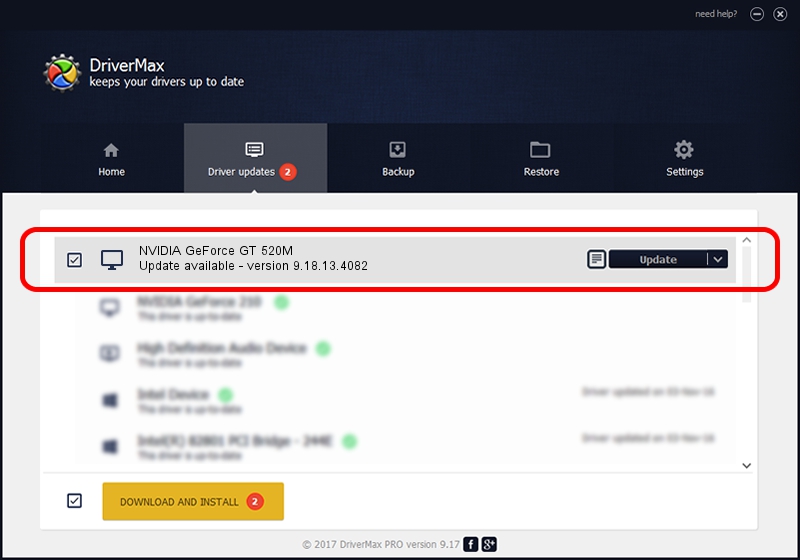Advertising seems to be blocked by your browser.
The ads help us provide this software and web site to you for free.
Please support our project by allowing our site to show ads.
Home /
Manufacturers /
NVIDIA /
NVIDIA GeForce GT 520M /
PCI/VEN_10DE&DEV_1050&SUBSYS_C0B6144D /
9.18.13.4082 Sep 10, 2014
Driver for NVIDIA NVIDIA GeForce GT 520M - downloading and installing it
NVIDIA GeForce GT 520M is a Display Adapters device. The Windows version of this driver was developed by NVIDIA. In order to make sure you are downloading the exact right driver the hardware id is PCI/VEN_10DE&DEV_1050&SUBSYS_C0B6144D.
1. Manually install NVIDIA NVIDIA GeForce GT 520M driver
- You can download from the link below the driver setup file for the NVIDIA NVIDIA GeForce GT 520M driver. The archive contains version 9.18.13.4082 released on 2014-09-10 of the driver.
- Run the driver installer file from a user account with administrative rights. If your UAC (User Access Control) is enabled please confirm the installation of the driver and run the setup with administrative rights.
- Go through the driver setup wizard, which will guide you; it should be pretty easy to follow. The driver setup wizard will analyze your computer and will install the right driver.
- When the operation finishes shutdown and restart your PC in order to use the updated driver. As you can see it was quite smple to install a Windows driver!
Driver rating 3.5 stars out of 68319 votes.
2. The easy way: using DriverMax to install NVIDIA NVIDIA GeForce GT 520M driver
The advantage of using DriverMax is that it will install the driver for you in just a few seconds and it will keep each driver up to date. How easy can you install a driver with DriverMax? Let's take a look!
- Start DriverMax and click on the yellow button named ~SCAN FOR DRIVER UPDATES NOW~. Wait for DriverMax to analyze each driver on your PC.
- Take a look at the list of detected driver updates. Scroll the list down until you find the NVIDIA NVIDIA GeForce GT 520M driver. Click the Update button.
- That's all, the driver is now installed!