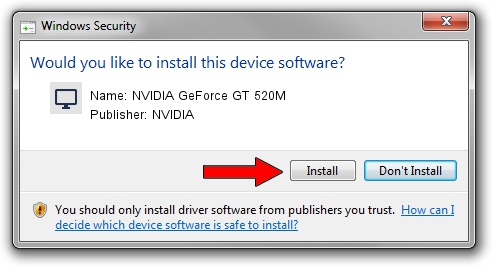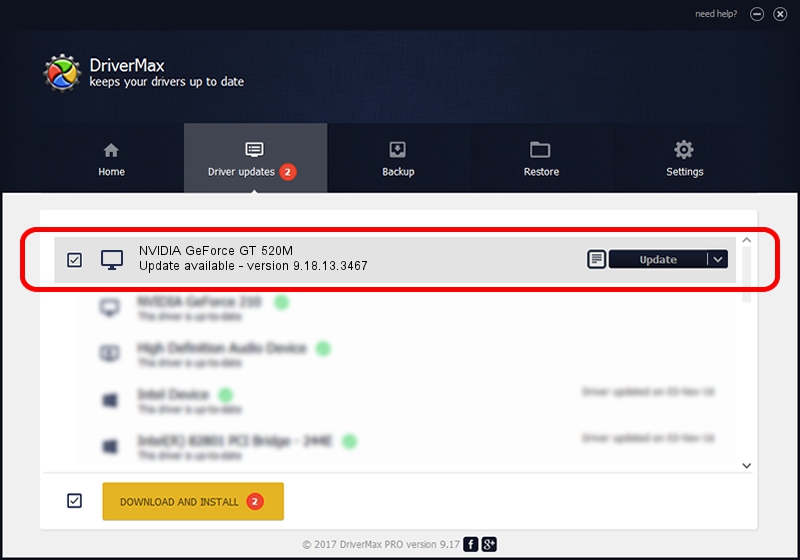Advertising seems to be blocked by your browser.
The ads help us provide this software and web site to you for free.
Please support our project by allowing our site to show ads.
Home /
Manufacturers /
NVIDIA /
NVIDIA GeForce GT 520M /
PCI/VEN_10DE&DEV_1050&SUBSYS_C0B2144D /
9.18.13.3467 Jan 15, 2014
Download and install NVIDIA NVIDIA GeForce GT 520M driver
NVIDIA GeForce GT 520M is a Display Adapters device. The Windows version of this driver was developed by NVIDIA. PCI/VEN_10DE&DEV_1050&SUBSYS_C0B2144D is the matching hardware id of this device.
1. NVIDIA NVIDIA GeForce GT 520M - install the driver manually
- You can download from the link below the driver setup file for the NVIDIA NVIDIA GeForce GT 520M driver. The archive contains version 9.18.13.3467 released on 2014-01-15 of the driver.
- Run the driver installer file from a user account with the highest privileges (rights). If your User Access Control Service (UAC) is running please confirm the installation of the driver and run the setup with administrative rights.
- Follow the driver installation wizard, which will guide you; it should be quite easy to follow. The driver installation wizard will analyze your PC and will install the right driver.
- When the operation finishes restart your PC in order to use the updated driver. It is as simple as that to install a Windows driver!
This driver was rated with an average of 3.8 stars by 5241 users.
2. Installing the NVIDIA NVIDIA GeForce GT 520M driver using DriverMax: the easy way
The most important advantage of using DriverMax is that it will setup the driver for you in just a few seconds and it will keep each driver up to date. How easy can you install a driver using DriverMax? Let's take a look!
- Start DriverMax and click on the yellow button that says ~SCAN FOR DRIVER UPDATES NOW~. Wait for DriverMax to analyze each driver on your computer.
- Take a look at the list of available driver updates. Scroll the list down until you find the NVIDIA NVIDIA GeForce GT 520M driver. Click on Update.
- Finished installing the driver!

Jul 29 2016 9:16AM / Written by Daniel Statescu for DriverMax
follow @DanielStatescu