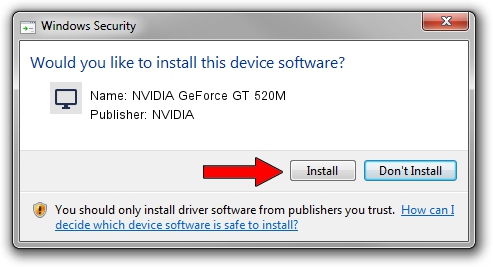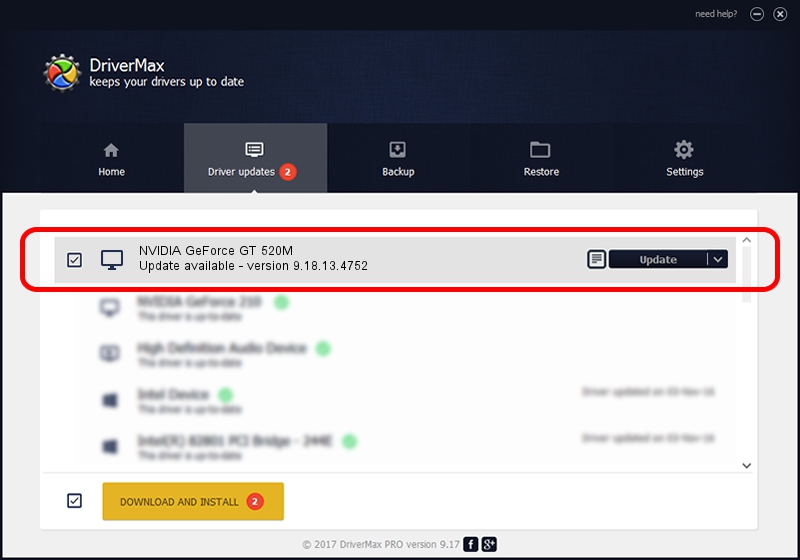Advertising seems to be blocked by your browser.
The ads help us provide this software and web site to you for free.
Please support our project by allowing our site to show ads.
Home /
Manufacturers /
NVIDIA /
NVIDIA GeForce GT 520M /
PCI/VEN_10DE&DEV_1050&SUBSYS_338A103C /
9.18.13.4752 Feb 05, 2015
Download and install NVIDIA NVIDIA GeForce GT 520M driver
NVIDIA GeForce GT 520M is a Display Adapters hardware device. The developer of this driver was NVIDIA. The hardware id of this driver is PCI/VEN_10DE&DEV_1050&SUBSYS_338A103C.
1. NVIDIA NVIDIA GeForce GT 520M driver - how to install it manually
- You can download from the link below the driver installer file for the NVIDIA NVIDIA GeForce GT 520M driver. The archive contains version 9.18.13.4752 released on 2015-02-05 of the driver.
- Run the driver installer file from a user account with the highest privileges (rights). If your UAC (User Access Control) is enabled please confirm the installation of the driver and run the setup with administrative rights.
- Go through the driver installation wizard, which will guide you; it should be pretty easy to follow. The driver installation wizard will scan your PC and will install the right driver.
- When the operation finishes shutdown and restart your computer in order to use the updated driver. It is as simple as that to install a Windows driver!
This driver was rated with an average of 3.3 stars by 66479 users.
2. How to use DriverMax to install NVIDIA NVIDIA GeForce GT 520M driver
The most important advantage of using DriverMax is that it will install the driver for you in the easiest possible way and it will keep each driver up to date. How can you install a driver with DriverMax? Let's take a look!
- Start DriverMax and press on the yellow button that says ~SCAN FOR DRIVER UPDATES NOW~. Wait for DriverMax to scan and analyze each driver on your computer.
- Take a look at the list of available driver updates. Scroll the list down until you find the NVIDIA NVIDIA GeForce GT 520M driver. Click on Update.
- Enjoy using the updated driver! :)

Jun 20 2016 12:48PM / Written by Dan Armano for DriverMax
follow @danarm