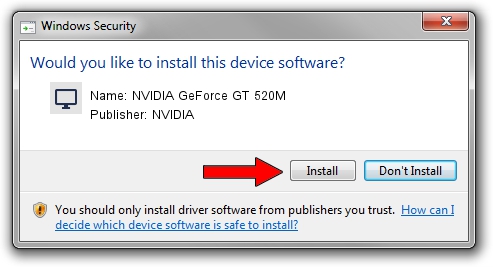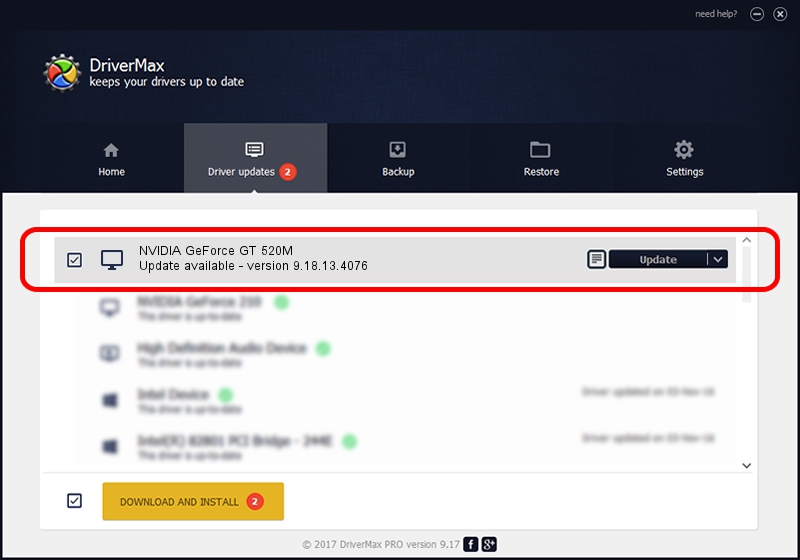Advertising seems to be blocked by your browser.
The ads help us provide this software and web site to you for free.
Please support our project by allowing our site to show ads.
Home /
Manufacturers /
NVIDIA /
NVIDIA GeForce GT 520M /
PCI/VEN_10DE&DEV_1050&SUBSYS_16821043 /
9.18.13.4076 Aug 26, 2014
NVIDIA NVIDIA GeForce GT 520M - two ways of downloading and installing the driver
NVIDIA GeForce GT 520M is a Display Adapters hardware device. The Windows version of this driver was developed by NVIDIA. In order to make sure you are downloading the exact right driver the hardware id is PCI/VEN_10DE&DEV_1050&SUBSYS_16821043.
1. NVIDIA NVIDIA GeForce GT 520M driver - how to install it manually
- Download the setup file for NVIDIA NVIDIA GeForce GT 520M driver from the link below. This download link is for the driver version 9.18.13.4076 dated 2014-08-26.
- Run the driver installation file from a Windows account with the highest privileges (rights). If your User Access Control Service (UAC) is running then you will have to confirm the installation of the driver and run the setup with administrative rights.
- Follow the driver installation wizard, which should be pretty straightforward. The driver installation wizard will scan your PC for compatible devices and will install the driver.
- Shutdown and restart your computer and enjoy the new driver, it is as simple as that.
This driver received an average rating of 3.9 stars out of 21840 votes.
2. How to use DriverMax to install NVIDIA NVIDIA GeForce GT 520M driver
The most important advantage of using DriverMax is that it will install the driver for you in the easiest possible way and it will keep each driver up to date, not just this one. How easy can you install a driver using DriverMax? Let's take a look!
- Start DriverMax and click on the yellow button that says ~SCAN FOR DRIVER UPDATES NOW~. Wait for DriverMax to analyze each driver on your computer.
- Take a look at the list of driver updates. Search the list until you find the NVIDIA NVIDIA GeForce GT 520M driver. Click the Update button.
- Finished installing the driver!

Jun 24 2016 6:15AM / Written by Daniel Statescu for DriverMax
follow @DanielStatescu