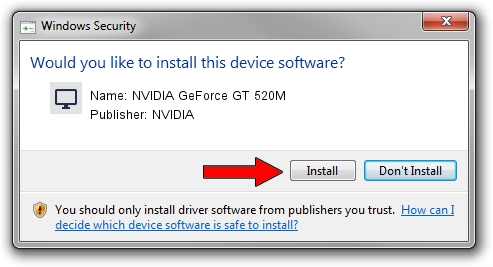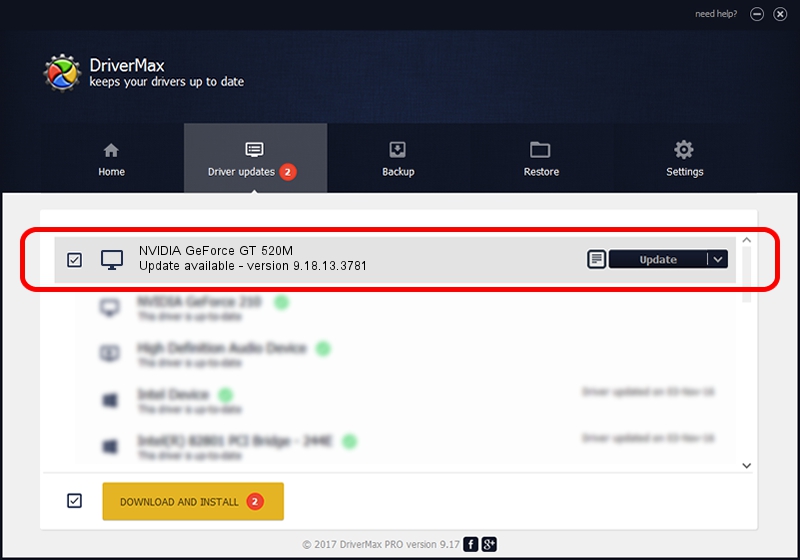Advertising seems to be blocked by your browser.
The ads help us provide this software and web site to you for free.
Please support our project by allowing our site to show ads.
Home /
Manufacturers /
NVIDIA /
NVIDIA GeForce GT 520M /
PCI/VEN_10DE&DEV_1050&SUBSYS_05791025 /
9.18.13.3781 May 12, 2014
Driver for NVIDIA NVIDIA GeForce GT 520M - downloading and installing it
NVIDIA GeForce GT 520M is a Display Adapters device. This Windows driver was developed by NVIDIA. In order to make sure you are downloading the exact right driver the hardware id is PCI/VEN_10DE&DEV_1050&SUBSYS_05791025.
1. NVIDIA NVIDIA GeForce GT 520M - install the driver manually
- Download the driver setup file for NVIDIA NVIDIA GeForce GT 520M driver from the link below. This is the download link for the driver version 9.18.13.3781 dated 2014-05-12.
- Run the driver installation file from a Windows account with the highest privileges (rights). If your User Access Control Service (UAC) is started then you will have to confirm the installation of the driver and run the setup with administrative rights.
- Go through the driver installation wizard, which should be quite easy to follow. The driver installation wizard will analyze your PC for compatible devices and will install the driver.
- Shutdown and restart your PC and enjoy the fresh driver, it is as simple as that.
This driver was installed by many users and received an average rating of 3.8 stars out of 58403 votes.
2. The easy way: using DriverMax to install NVIDIA NVIDIA GeForce GT 520M driver
The advantage of using DriverMax is that it will setup the driver for you in the easiest possible way and it will keep each driver up to date, not just this one. How can you install a driver using DriverMax? Let's see!
- Start DriverMax and push on the yellow button that says ~SCAN FOR DRIVER UPDATES NOW~. Wait for DriverMax to scan and analyze each driver on your PC.
- Take a look at the list of available driver updates. Scroll the list down until you find the NVIDIA NVIDIA GeForce GT 520M driver. Click on Update.
- That's all, the driver is now installed!

Jul 2 2016 2:40AM / Written by Andreea Kartman for DriverMax
follow @DeeaKartman