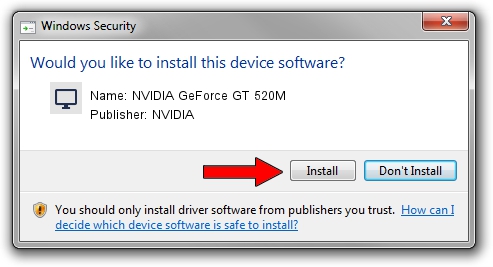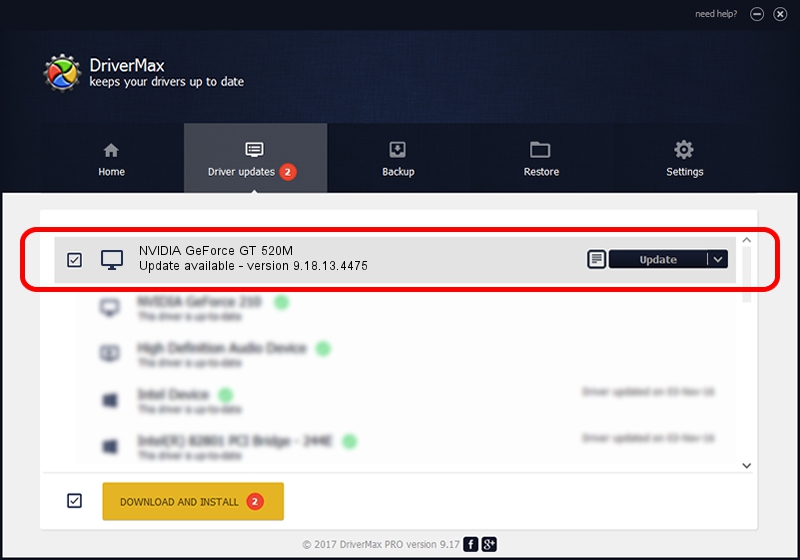Advertising seems to be blocked by your browser.
The ads help us provide this software and web site to you for free.
Please support our project by allowing our site to show ads.
Home /
Manufacturers /
NVIDIA /
NVIDIA GeForce GT 520M /
PCI/VEN_10DE&DEV_1050&SUBSYS_04871025 /
9.18.13.4475 Nov 12, 2014
Driver for NVIDIA NVIDIA GeForce GT 520M - downloading and installing it
NVIDIA GeForce GT 520M is a Display Adapters device. This driver was developed by NVIDIA. The hardware id of this driver is PCI/VEN_10DE&DEV_1050&SUBSYS_04871025; this string has to match your hardware.
1. How to manually install NVIDIA NVIDIA GeForce GT 520M driver
- You can download from the link below the driver setup file for the NVIDIA NVIDIA GeForce GT 520M driver. The archive contains version 9.18.13.4475 released on 2014-11-12 of the driver.
- Run the driver installer file from a user account with the highest privileges (rights). If your User Access Control Service (UAC) is enabled please confirm the installation of the driver and run the setup with administrative rights.
- Go through the driver installation wizard, which will guide you; it should be pretty easy to follow. The driver installation wizard will scan your PC and will install the right driver.
- When the operation finishes shutdown and restart your PC in order to use the updated driver. As you can see it was quite smple to install a Windows driver!
Driver rating 3.3 stars out of 16982 votes.
2. Using DriverMax to install NVIDIA NVIDIA GeForce GT 520M driver
The advantage of using DriverMax is that it will install the driver for you in the easiest possible way and it will keep each driver up to date. How easy can you install a driver with DriverMax? Let's take a look!
- Start DriverMax and push on the yellow button that says ~SCAN FOR DRIVER UPDATES NOW~. Wait for DriverMax to scan and analyze each driver on your computer.
- Take a look at the list of available driver updates. Scroll the list down until you find the NVIDIA NVIDIA GeForce GT 520M driver. Click on Update.
- Finished installing the driver!

Jun 20 2016 12:48PM / Written by Daniel Statescu for DriverMax
follow @DanielStatescu