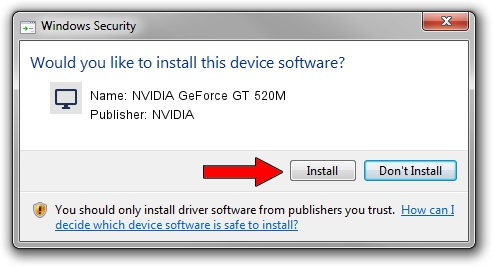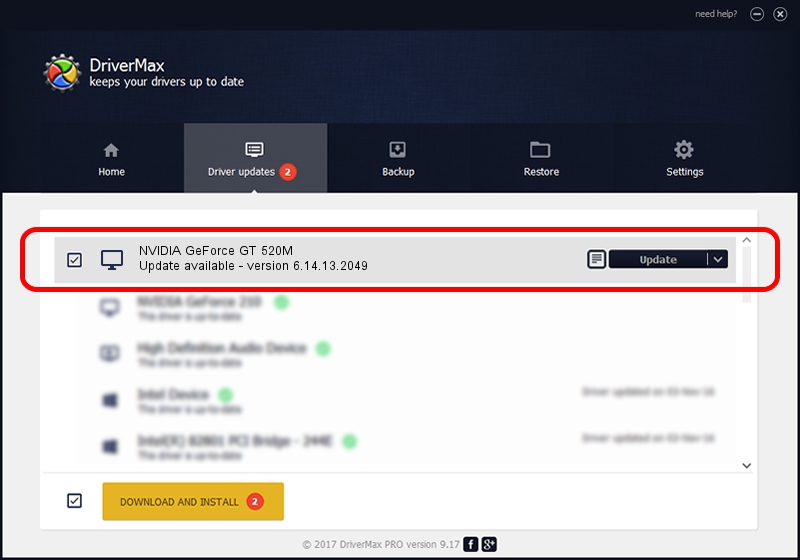Advertising seems to be blocked by your browser.
The ads help us provide this software and web site to you for free.
Please support our project by allowing our site to show ads.
Home /
Manufacturers /
NVIDIA /
NVIDIA GeForce GT 520M /
PCI/VEN_10DE&DEV_1050 /
6.14.13.2049 Jun 21, 2013
NVIDIA NVIDIA GeForce GT 520M driver download and installation
NVIDIA GeForce GT 520M is a Display Adapters hardware device. This Windows driver was developed by NVIDIA. In order to make sure you are downloading the exact right driver the hardware id is PCI/VEN_10DE&DEV_1050.
1. NVIDIA NVIDIA GeForce GT 520M - install the driver manually
- You can download from the link below the driver installer file for the NVIDIA NVIDIA GeForce GT 520M driver. The archive contains version 6.14.13.2049 released on 2013-06-21 of the driver.
- Start the driver installer file from a user account with administrative rights. If your UAC (User Access Control) is started please accept of the driver and run the setup with administrative rights.
- Follow the driver installation wizard, which will guide you; it should be quite easy to follow. The driver installation wizard will scan your PC and will install the right driver.
- When the operation finishes shutdown and restart your computer in order to use the updated driver. It is as simple as that to install a Windows driver!
This driver received an average rating of 3.9 stars out of 98147 votes.
2. Using DriverMax to install NVIDIA NVIDIA GeForce GT 520M driver
The most important advantage of using DriverMax is that it will setup the driver for you in the easiest possible way and it will keep each driver up to date, not just this one. How easy can you install a driver using DriverMax? Let's take a look!
- Open DriverMax and push on the yellow button named ~SCAN FOR DRIVER UPDATES NOW~. Wait for DriverMax to analyze each driver on your computer.
- Take a look at the list of detected driver updates. Search the list until you locate the NVIDIA NVIDIA GeForce GT 520M driver. Click the Update button.
- Enjoy using the updated driver! :)

Jul 7 2016 6:29PM / Written by Dan Armano for DriverMax
follow @danarm