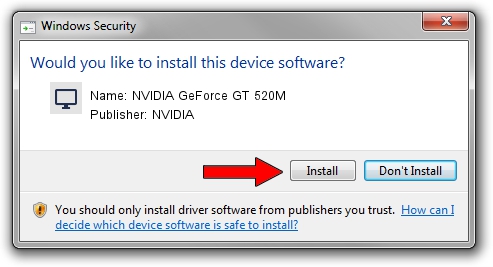Advertising seems to be blocked by your browser.
The ads help us provide this software and web site to you for free.
Please support our project by allowing our site to show ads.
Home /
Manufacturers /
NVIDIA /
NVIDIA GeForce GT 520M /
PCI/VEN_10DE&DEV_0DF7&SUBSYS_05051025 /
9.18.13.3750 Mar 27, 2014
NVIDIA NVIDIA GeForce GT 520M how to download and install the driver
NVIDIA GeForce GT 520M is a Display Adapters device. The developer of this driver was NVIDIA. The hardware id of this driver is PCI/VEN_10DE&DEV_0DF7&SUBSYS_05051025; this string has to match your hardware.
1. Install NVIDIA NVIDIA GeForce GT 520M driver manually
- Download the setup file for NVIDIA NVIDIA GeForce GT 520M driver from the location below. This is the download link for the driver version 9.18.13.3750 dated 2014-03-27.
- Start the driver installation file from a Windows account with administrative rights. If your User Access Control Service (UAC) is enabled then you will have to confirm the installation of the driver and run the setup with administrative rights.
- Follow the driver setup wizard, which should be pretty easy to follow. The driver setup wizard will analyze your PC for compatible devices and will install the driver.
- Shutdown and restart your computer and enjoy the updated driver, it is as simple as that.
This driver received an average rating of 3.9 stars out of 81349 votes.
2. How to install NVIDIA NVIDIA GeForce GT 520M driver using DriverMax
The most important advantage of using DriverMax is that it will install the driver for you in just a few seconds and it will keep each driver up to date, not just this one. How can you install a driver with DriverMax? Let's follow a few steps!
- Open DriverMax and press on the yellow button that says ~SCAN FOR DRIVER UPDATES NOW~. Wait for DriverMax to scan and analyze each driver on your computer.
- Take a look at the list of detected driver updates. Scroll the list down until you locate the NVIDIA NVIDIA GeForce GT 520M driver. Click on Update.
- Enjoy using the updated driver! :)

Aug 9 2016 3:24AM / Written by Dan Armano for DriverMax
follow @danarm