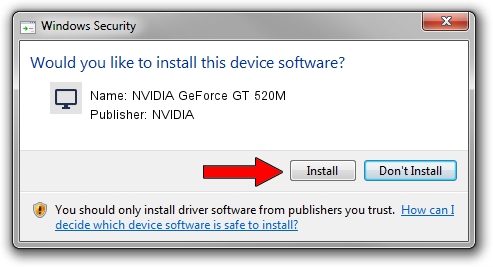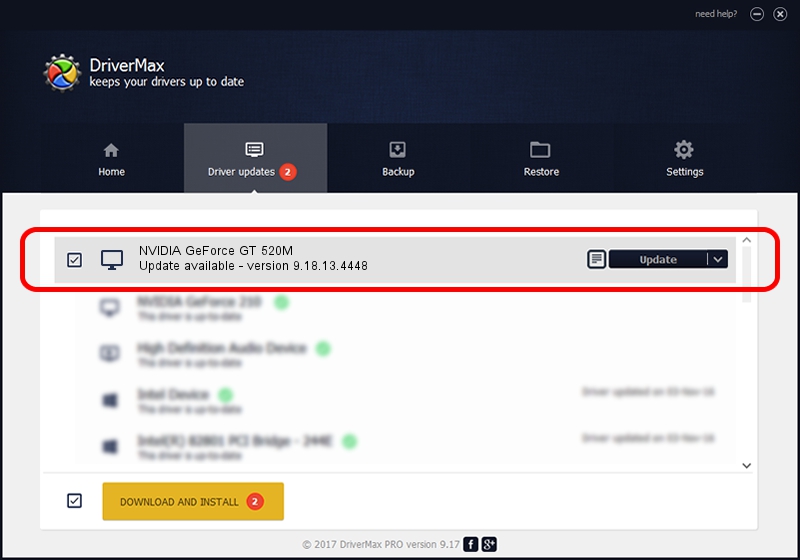Advertising seems to be blocked by your browser.
The ads help us provide this software and web site to you for free.
Please support our project by allowing our site to show ads.
Home /
Manufacturers /
NVIDIA /
NVIDIA GeForce GT 520M /
PCI/VEN_10DE&DEV_0DF7&SUBSYS_005A14C0 /
9.18.13.4448 Oct 16, 2014
Driver for NVIDIA NVIDIA GeForce GT 520M - downloading and installing it
NVIDIA GeForce GT 520M is a Display Adapters device. This Windows driver was developed by NVIDIA. PCI/VEN_10DE&DEV_0DF7&SUBSYS_005A14C0 is the matching hardware id of this device.
1. Install NVIDIA NVIDIA GeForce GT 520M driver manually
- You can download from the link below the driver setup file for the NVIDIA NVIDIA GeForce GT 520M driver. The archive contains version 9.18.13.4448 released on 2014-10-16 of the driver.
- Run the driver installer file from a user account with administrative rights. If your User Access Control Service (UAC) is started please confirm the installation of the driver and run the setup with administrative rights.
- Go through the driver installation wizard, which will guide you; it should be quite easy to follow. The driver installation wizard will scan your computer and will install the right driver.
- When the operation finishes restart your PC in order to use the updated driver. As you can see it was quite smple to install a Windows driver!
This driver was installed by many users and received an average rating of 3.7 stars out of 46303 votes.
2. Using DriverMax to install NVIDIA NVIDIA GeForce GT 520M driver
The advantage of using DriverMax is that it will setup the driver for you in the easiest possible way and it will keep each driver up to date. How easy can you install a driver using DriverMax? Let's see!
- Open DriverMax and push on the yellow button named ~SCAN FOR DRIVER UPDATES NOW~. Wait for DriverMax to scan and analyze each driver on your PC.
- Take a look at the list of detected driver updates. Search the list until you locate the NVIDIA NVIDIA GeForce GT 520M driver. Click the Update button.
- That's all, the driver is now installed!

Jun 20 2016 12:48PM / Written by Andreea Kartman for DriverMax
follow @DeeaKartman