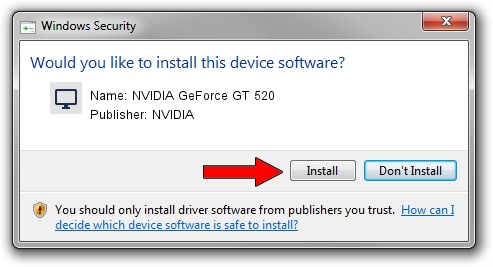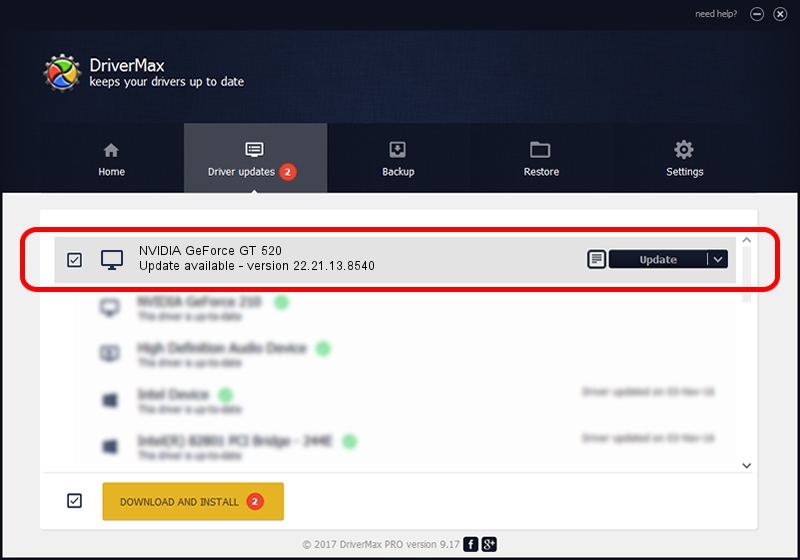Advertising seems to be blocked by your browser.
The ads help us provide this software and web site to you for free.
Please support our project by allowing our site to show ads.
Home /
Manufacturers /
NVIDIA /
NVIDIA GeForce GT 520 /
PCI/VEN_10DE&DEV_1040&SUBSYS_3A981642 /
22.21.13.8540 Aug 20, 2017
NVIDIA NVIDIA GeForce GT 520 - two ways of downloading and installing the driver
NVIDIA GeForce GT 520 is a Display Adapters device. This driver was developed by NVIDIA. In order to make sure you are downloading the exact right driver the hardware id is PCI/VEN_10DE&DEV_1040&SUBSYS_3A981642.
1. NVIDIA NVIDIA GeForce GT 520 - install the driver manually
- Download the driver setup file for NVIDIA NVIDIA GeForce GT 520 driver from the location below. This download link is for the driver version 22.21.13.8540 released on 2017-08-20.
- Run the driver setup file from a Windows account with administrative rights. If your User Access Control (UAC) is running then you will have to accept of the driver and run the setup with administrative rights.
- Go through the driver installation wizard, which should be quite straightforward. The driver installation wizard will analyze your PC for compatible devices and will install the driver.
- Shutdown and restart your PC and enjoy the new driver, as you can see it was quite smple.
File size of the driver: 244078882 bytes (232.77 MB)
Driver rating 4.8 stars out of 74833 votes.
This driver is compatible with the following versions of Windows:
- This driver works on Windows 7 64 bits
- This driver works on Windows 8 64 bits
- This driver works on Windows 8.1 64 bits
2. How to use DriverMax to install NVIDIA NVIDIA GeForce GT 520 driver
The advantage of using DriverMax is that it will setup the driver for you in the easiest possible way and it will keep each driver up to date, not just this one. How can you install a driver using DriverMax? Let's see!
- Open DriverMax and click on the yellow button that says ~SCAN FOR DRIVER UPDATES NOW~. Wait for DriverMax to analyze each driver on your computer.
- Take a look at the list of driver updates. Scroll the list down until you locate the NVIDIA NVIDIA GeForce GT 520 driver. Click the Update button.
- Enjoy using the updated driver! :)

May 30 2024 2:01AM / Written by Dan Armano for DriverMax
follow @danarm