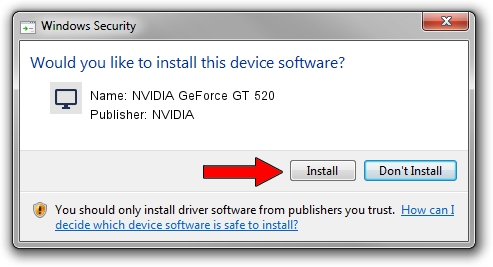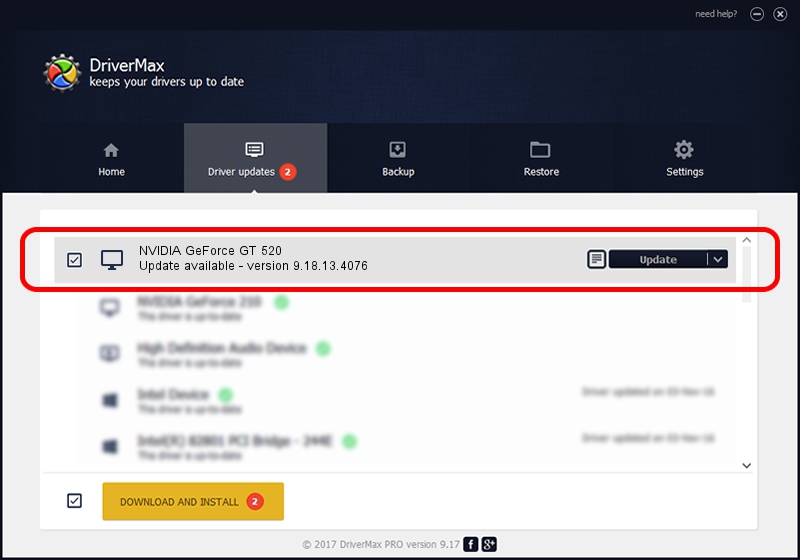Advertising seems to be blocked by your browser.
The ads help us provide this software and web site to you for free.
Please support our project by allowing our site to show ads.
Home /
Manufacturers /
NVIDIA /
NVIDIA GeForce GT 520 /
PCI/VEN_10DE&DEV_1040&SUBSYS_3214174B /
9.18.13.4076 Aug 26, 2014
NVIDIA NVIDIA GeForce GT 520 - two ways of downloading and installing the driver
NVIDIA GeForce GT 520 is a Display Adapters hardware device. This driver was developed by NVIDIA. The hardware id of this driver is PCI/VEN_10DE&DEV_1040&SUBSYS_3214174B; this string has to match your hardware.
1. How to manually install NVIDIA NVIDIA GeForce GT 520 driver
- Download the driver setup file for NVIDIA NVIDIA GeForce GT 520 driver from the link below. This is the download link for the driver version 9.18.13.4076 released on 2014-08-26.
- Start the driver installation file from a Windows account with the highest privileges (rights). If your UAC (User Access Control) is running then you will have to confirm the installation of the driver and run the setup with administrative rights.
- Go through the driver setup wizard, which should be pretty straightforward. The driver setup wizard will scan your PC for compatible devices and will install the driver.
- Restart your PC and enjoy the new driver, as you can see it was quite smple.
This driver was installed by many users and received an average rating of 3.5 stars out of 6543 votes.
2. Installing the NVIDIA NVIDIA GeForce GT 520 driver using DriverMax: the easy way
The most important advantage of using DriverMax is that it will install the driver for you in the easiest possible way and it will keep each driver up to date. How easy can you install a driver with DriverMax? Let's follow a few steps!
- Start DriverMax and click on the yellow button named ~SCAN FOR DRIVER UPDATES NOW~. Wait for DriverMax to scan and analyze each driver on your PC.
- Take a look at the list of available driver updates. Search the list until you locate the NVIDIA NVIDIA GeForce GT 520 driver. Click the Update button.
- Finished installing the driver!

Jun 23 2016 10:36AM / Written by Dan Armano for DriverMax
follow @danarm