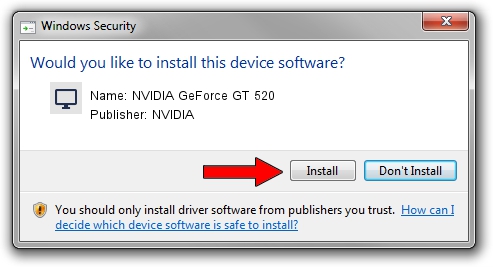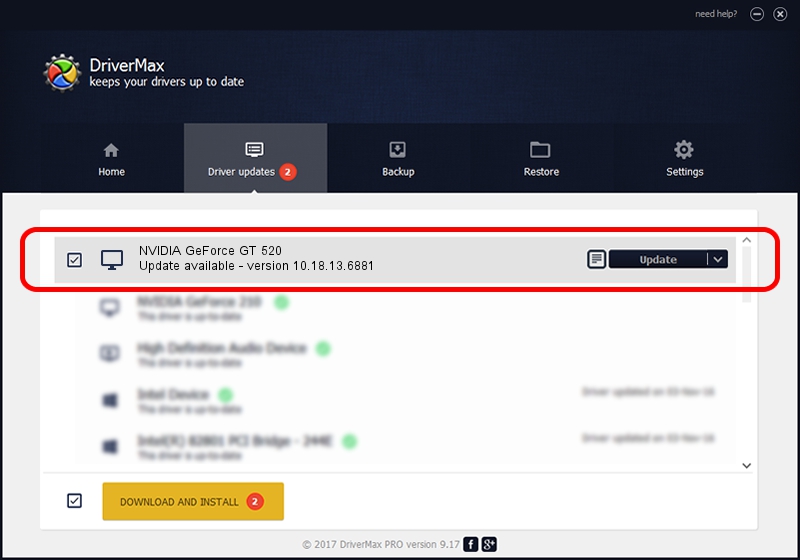Advertising seems to be blocked by your browser.
The ads help us provide this software and web site to you for free.
Please support our project by allowing our site to show ads.
Home /
Manufacturers /
NVIDIA /
NVIDIA GeForce GT 520 /
PCI/VEN_10DE&DEV_0DE4 /
10.18.13.6881 Jul 10, 2016
NVIDIA NVIDIA GeForce GT 520 driver download and installation
NVIDIA GeForce GT 520 is a Display Adapters hardware device. This driver was developed by NVIDIA. PCI/VEN_10DE&DEV_0DE4 is the matching hardware id of this device.
1. Install NVIDIA NVIDIA GeForce GT 520 driver manually
- Download the driver setup file for NVIDIA NVIDIA GeForce GT 520 driver from the link below. This download link is for the driver version 10.18.13.6881 released on 2016-07-10.
- Run the driver setup file from a Windows account with administrative rights. If your User Access Control (UAC) is enabled then you will have to accept of the driver and run the setup with administrative rights.
- Go through the driver setup wizard, which should be quite straightforward. The driver setup wizard will scan your PC for compatible devices and will install the driver.
- Restart your computer and enjoy the updated driver, as you can see it was quite smple.
File size of the driver: 171085498 bytes (163.16 MB)
Driver rating 5 stars out of 50406 votes.
This driver will work for the following versions of Windows:
- This driver works on Windows 10 32 bits
- This driver works on Windows 11 32 bits
2. How to use DriverMax to install NVIDIA NVIDIA GeForce GT 520 driver
The advantage of using DriverMax is that it will install the driver for you in the easiest possible way and it will keep each driver up to date. How easy can you install a driver using DriverMax? Let's follow a few steps!
- Open DriverMax and press on the yellow button that says ~SCAN FOR DRIVER UPDATES NOW~. Wait for DriverMax to scan and analyze each driver on your computer.
- Take a look at the list of driver updates. Scroll the list down until you locate the NVIDIA NVIDIA GeForce GT 520 driver. Click on Update.
- Finished installing the driver!

May 18 2024 10:19AM / Written by Andreea Kartman for DriverMax
follow @DeeaKartman