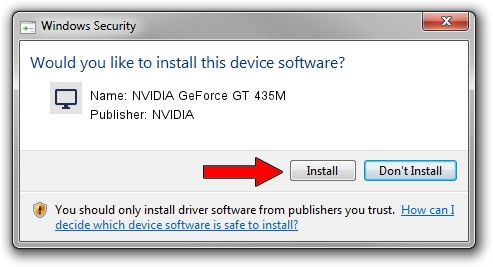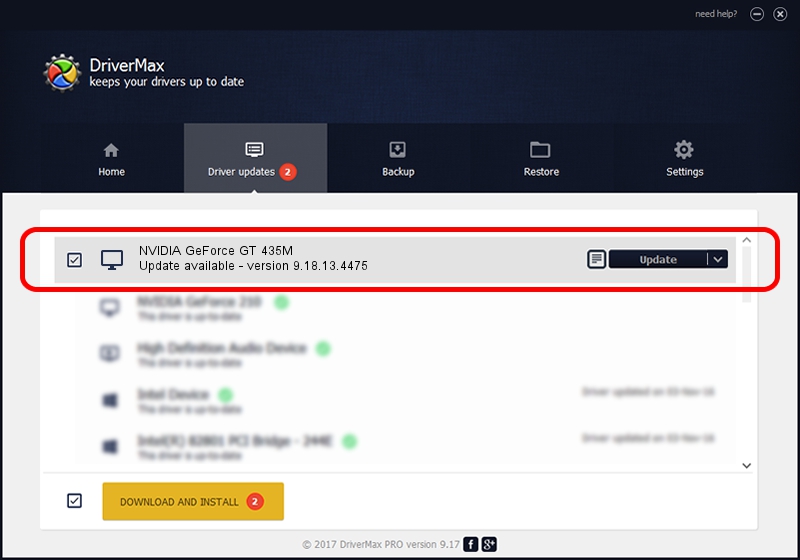Advertising seems to be blocked by your browser.
The ads help us provide this software and web site to you for free.
Please support our project by allowing our site to show ads.
Home /
Manufacturers /
NVIDIA /
NVIDIA GeForce GT 435M /
PCI/VEN_10DE&DEV_0DF2&SUBSYS_5162174B /
9.18.13.4475 Nov 12, 2014
NVIDIA NVIDIA GeForce GT 435M how to download and install the driver
NVIDIA GeForce GT 435M is a Display Adapters device. This driver was developed by NVIDIA. PCI/VEN_10DE&DEV_0DF2&SUBSYS_5162174B is the matching hardware id of this device.
1. How to manually install NVIDIA NVIDIA GeForce GT 435M driver
- You can download from the link below the driver installer file for the NVIDIA NVIDIA GeForce GT 435M driver. The archive contains version 9.18.13.4475 released on 2014-11-12 of the driver.
- Start the driver installer file from a user account with the highest privileges (rights). If your User Access Control Service (UAC) is enabled please confirm the installation of the driver and run the setup with administrative rights.
- Follow the driver installation wizard, which will guide you; it should be quite easy to follow. The driver installation wizard will analyze your computer and will install the right driver.
- When the operation finishes restart your computer in order to use the updated driver. It is as simple as that to install a Windows driver!
This driver was rated with an average of 3.6 stars by 41248 users.
2. Installing the NVIDIA NVIDIA GeForce GT 435M driver using DriverMax: the easy way
The advantage of using DriverMax is that it will setup the driver for you in just a few seconds and it will keep each driver up to date. How can you install a driver using DriverMax? Let's follow a few steps!
- Open DriverMax and push on the yellow button that says ~SCAN FOR DRIVER UPDATES NOW~. Wait for DriverMax to scan and analyze each driver on your computer.
- Take a look at the list of detected driver updates. Scroll the list down until you locate the NVIDIA NVIDIA GeForce GT 435M driver. Click on Update.
- Finished installing the driver!

Jun 20 2016 12:48PM / Written by Andreea Kartman for DriverMax
follow @DeeaKartman