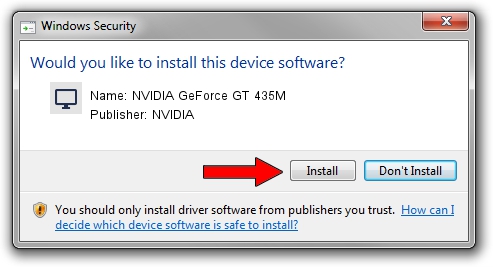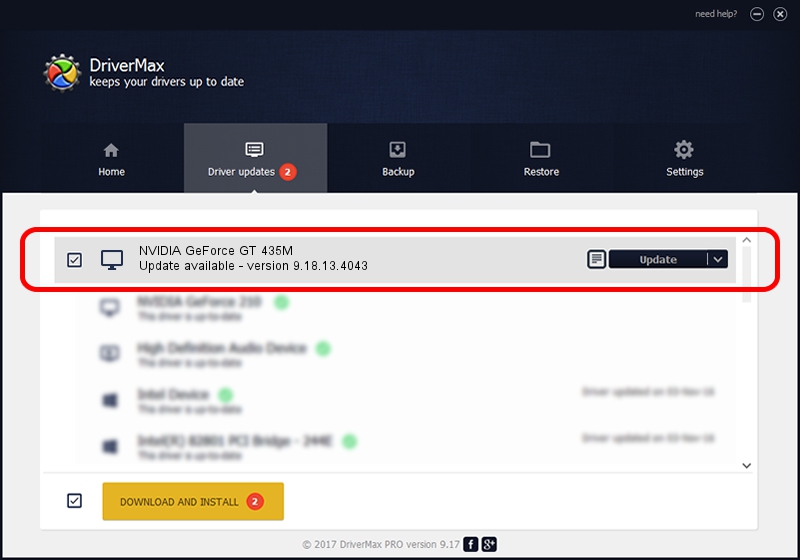Advertising seems to be blocked by your browser.
The ads help us provide this software and web site to you for free.
Please support our project by allowing our site to show ads.
Home /
Manufacturers /
NVIDIA /
NVIDIA GeForce GT 435M /
PCI/VEN_10DE&DEV_0DF2&SUBSYS_5162174B /
9.18.13.4043 Jun 12, 2014
NVIDIA NVIDIA GeForce GT 435M how to download and install the driver
NVIDIA GeForce GT 435M is a Display Adapters device. This Windows driver was developed by NVIDIA. The hardware id of this driver is PCI/VEN_10DE&DEV_0DF2&SUBSYS_5162174B; this string has to match your hardware.
1. Manually install NVIDIA NVIDIA GeForce GT 435M driver
- Download the setup file for NVIDIA NVIDIA GeForce GT 435M driver from the location below. This download link is for the driver version 9.18.13.4043 released on 2014-06-12.
- Start the driver installation file from a Windows account with the highest privileges (rights). If your User Access Control Service (UAC) is enabled then you will have to confirm the installation of the driver and run the setup with administrative rights.
- Go through the driver installation wizard, which should be pretty easy to follow. The driver installation wizard will scan your PC for compatible devices and will install the driver.
- Restart your computer and enjoy the updated driver, it is as simple as that.
This driver was installed by many users and received an average rating of 3.1 stars out of 16653 votes.
2. Using DriverMax to install NVIDIA NVIDIA GeForce GT 435M driver
The advantage of using DriverMax is that it will setup the driver for you in the easiest possible way and it will keep each driver up to date. How easy can you install a driver with DriverMax? Let's take a look!
- Start DriverMax and press on the yellow button that says ~SCAN FOR DRIVER UPDATES NOW~. Wait for DriverMax to scan and analyze each driver on your PC.
- Take a look at the list of available driver updates. Search the list until you find the NVIDIA NVIDIA GeForce GT 435M driver. Click on Update.
- Finished installing the driver!

Jun 29 2016 7:02PM / Written by Dan Armano for DriverMax
follow @danarm